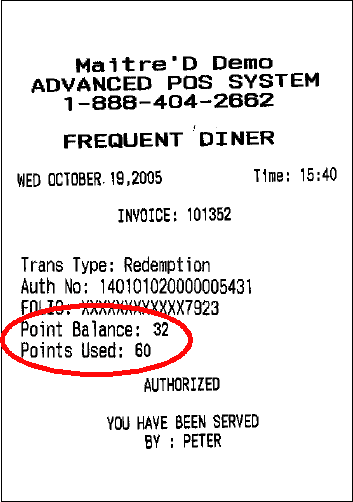Maitre'D supports Chockstone as a Frequent Diner partner. Using an Internet connection, Maitre'D is able to push Frequent Diner Points, redeem these points for transaction finalization, as well as other operations supported by Chockstone.
The Granite Client is a .Net assembly that Maitre'D uses to interface with the Chockstone On-Line Transaction Processing (OLTP) Server System, ChockPoint™
Windows XP® Pro Service Pack 2 or Windows Server 2003®.
• Windows Installer 3.0.
• Internet Explorer® 5.5 or later.
• Electronic Funds Transfer
• Gift Certificate
.NET Framework 2.0 must must ABSOLUTELY already be installed before proceeding to the next step. Refer to Microsoft's documentation for more details on installing .NET Framework 2.0 or higher. http://msdn.microsoft.com/netframework/downloads/updates/default.aspx
The GraniteWise.msi installer package must be executed, choosing the default destination folder at C:\Program Files\Chockstone\Granite\
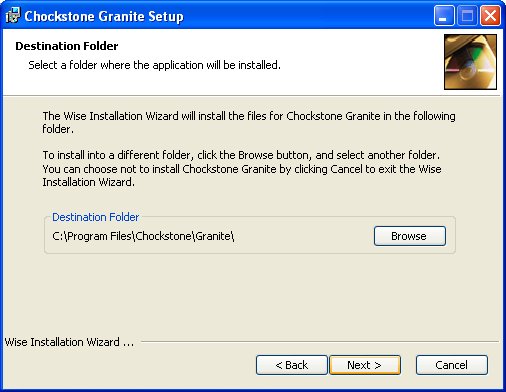
The following 3 files now found in the C:\Program Files\Chockstone\Granite folder must be copied towards the Maitre'D executable folder at C:\Posera\MaitreD\Prg\
• Granite.dll
• Granite.dll.config
• NTILogging.dll
The following file supplied by Posera must also be copied in the Maitre'D executable folder at C:\Posera\MaitreD\Prg\
• bosrveft.exe.config
The following registry file also supplied by Posera must be executed (double click):
• Granite.reg
Chockstone
Enable this option to force the use of magnetic card identification only for Frequent Diners, and disable manual entries.
Enable this option to show the point balance in addition to the folio number of a Frequent Diner on the Order screen.

Enter the delay in second before Maitre'D will assume that the Chockstone server does not respond.
Enter the delay in second used by the POS workstation to poll the Back-Office application and check if there is an answer back from the Chockstone server.
Enter the server name of the Chockstone server.
Enter the merchant password to access the Chockstone server.
Enter the domain supplied by Chockstone.
Enter the seller profile ID supplied by Chockstone.
Enter the profile ID supplied by Chockstone.
Select USD for United States Dollars, or CAD for Canadian Dollars, according to your configuration on the Chockstone server.

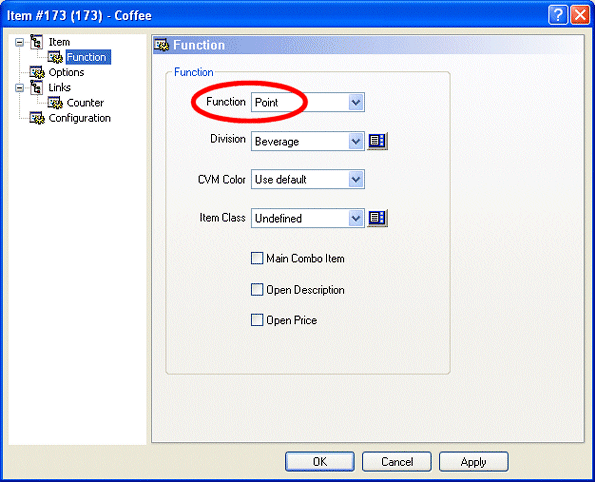
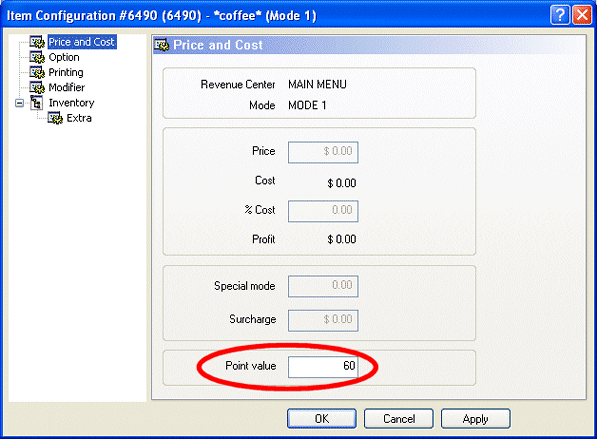
On the workstation, the free Point Items remains unavailable until a Frequent Diner card with enough points is swiped.
Even after swiping a card with less then the required amount of points, the free Points Item remains unavailable until enough transactions are performed to bring up the point balance.
The points are only added after the check is printed and settled.
The Frequent Diner coupon prints Points Earned followed by Points Balance.

When you select a free item with the Point function, the point balance is updated automatically, to only allow for the proper amount of free items.
The Frequent Diner coupon prints Points Used followed by Points Balance.