

Maitre'D supports Chockstone as a Gift Card Solution. Using an Internet connection, Maitre'D is able to activate Gift Cards, add money on these cards, redeem these dollars for transaction finalization.
The Granite Client is a .Net assembly that Maitre'D uses to interface with the Chockstone On-Line Transaction Processing (OLTP) Server System, ChockPoint™
Windows XP® Pro Service Pack 2 or Windows Server 2003®.
• Windows Installer 3.0 or later.
• Internet Explorer® 5.5 or later with 128 bit encryption.
• Electronic Funds Transfer
• Gift Certificate
.NET Framework 2.0 must ABSOLUTELY already be installed before proceeding to the next step. Refer to Microsoft's documentation for more details on installing .NET Framework 2.0 or higher. http://msdn.microsoft.com/netframework/downloads/updates/default.aspx
The GraniteWise.msi installer package must be executed, choosing the
default destination folder at
C:\Program Files\Chockstone\Granite\
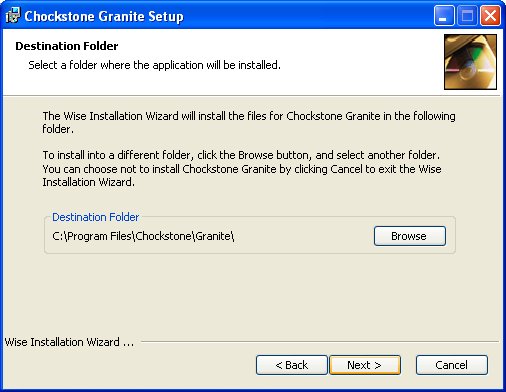
The following 3 files now found in the C:\Program Files\Chockstone\Granite folder must be copied towards the Maitre'D executable folder at C:\Posera\MaitreD\Prg\
• Granite.dll
• Granite.dll.config
• NTILogging.dll
The following file supplied by Posera must also be copied in the Maitre'D executable folder at C:\Posera\MaitreD\Prg\
• bosrveft.exe.config
The following registry file also supplied by Posera must be executed (double click):
• Granite.reg

Chockstone
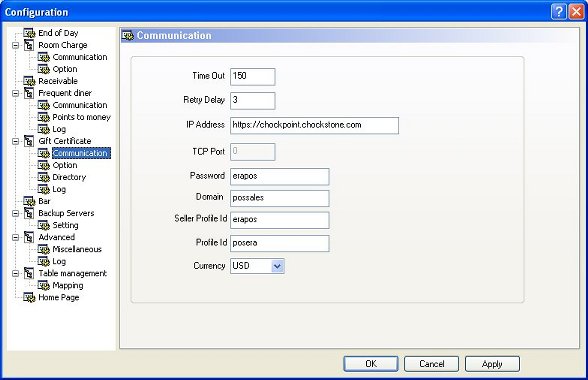
Enter the delay in second before Maitre'D will assume that the Chockstone server does not respond.
Enter the delay in second used by the POS workstation to poll the Back-Office application and check if there is an answer back from the Chockstone server.
Enter the server name of the Chockstone server.
Enter the merchant password to access the Chockstone server.
Enter the domain supplied by Chockstone.
Enter the seller profile ID supplied by Chockstone.
Enter the profile ID supplied by Chockstone.
Select USD for United States Dollars, or CAD for Canadian Dollars, according to your configuration on the Chockstone server.

Enter the number of days to keep Gift Card transactions in the archive file.
Enable this option to force the use of a manager password to perform Gift Card functions on the workstation, such as activation and increment.
Enable this option to allow the use of the increment function on the workstation..
Enable this option to always use Chockstone for Gift Cards. Otherwise, you will have to select between local or Chockstone for each gift certificate transaction at the workstation.
Enable this option to allow for many Gift Card activations before asking for the payment type, to be able to use the same media, such as a pre-authorized Credit Card with Electronic Funds Transfer.
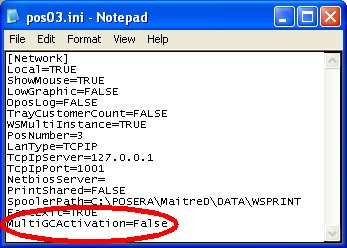
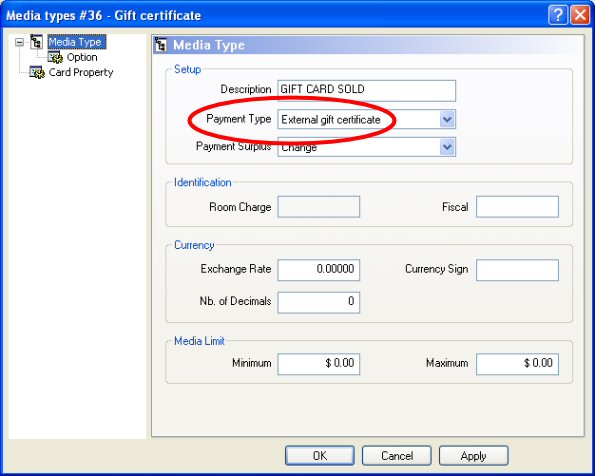
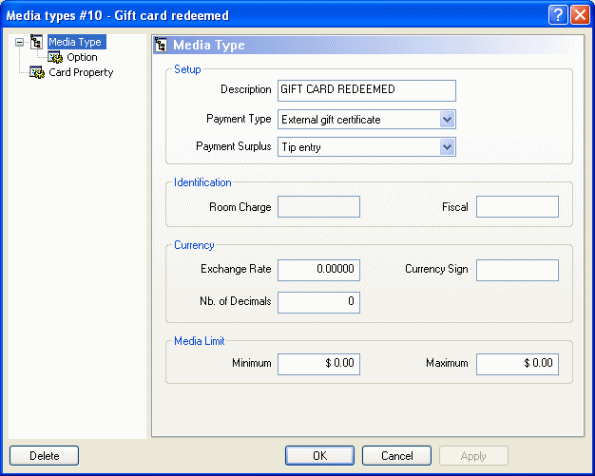
Type in a description for the Gift Cards. This description is displayed on the workstations when employees select this media type and printed on readings.
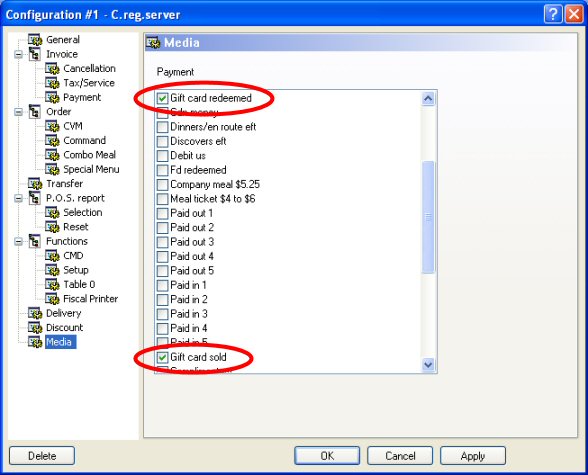
Enable both the media type created for the gift cards to allow these employees to accept and/or sell gift cards.