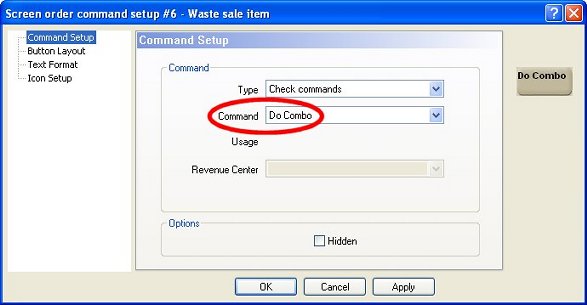You can remove an applied Combo, and then apply another one. This allows to give the best possible deal once all items have been selected and the customer is ready to pay. For example, if a Combo with a hamburger, fries and a soda was applied, but the guest adds another hamburger, you can apply the double burger Combo instead, which is a better deal for the client.
Highlight the previously selected Combo, and touch the Undo Combo button.
The Undo Combo button voids the currently selected Combo and replaces it with its components at full price.
Choose the Undo Combo command under the Check Commands type to allow employees to void the currently selected Combo and replace it with the components at full price.
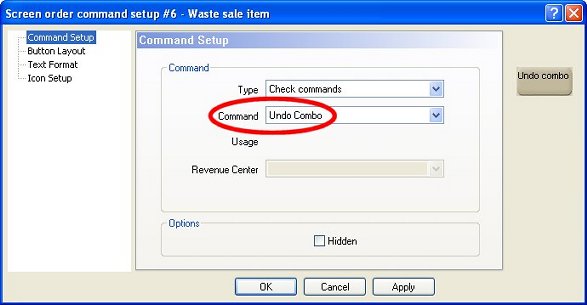
Highlight one of the previously ordered items, and touch the Do Combo button.
The Do Combo button detects all possible Combos from the currently selected full priced Combo components.
Choose the best possible deal for the customer.
The Combo is added and the full priced sales items are replaced with their equivalent Combo components.
Choose the Do Combo command under the Check Commands type to allow employees to find all available Combos.