
When dealing with inventory of multiple restaurants of a chain with different purchase formats, or if formats vary according to the season, for example, inventory management can become confusing with every usage and purchase formats always displayed.
To make the lists of choices cleaner, you can separate Generic items used in recipes from purchase items used in inventory Adjustment, Merchandise Reception and Purchase Order. These Generic items will be automatically converted from purchase items with Automatic Conversion recipes.

You can also make some purchase formats Inactive according to the season or the locations, but keep the different formats hidden in case you ever need to use them.
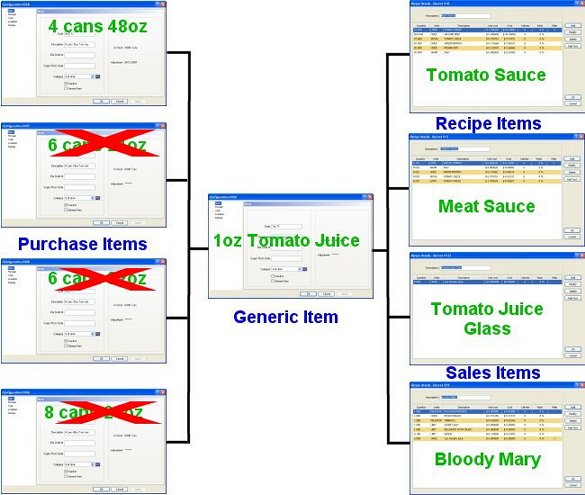
The Generic inventory item is used in all recipes so that these recipes do not have to be adjusted every time a different purchase format is received. It will be used in recipes, as well as in the purchase items recipe with the Automatic Conversion option.
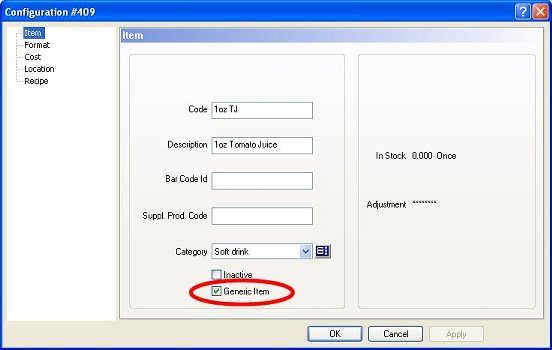
 Generic Item:
Generic Item:Enable this option in an inventory item used in the recipes of other items. Disable it in inventory item used for adjustments, orders and receptions.
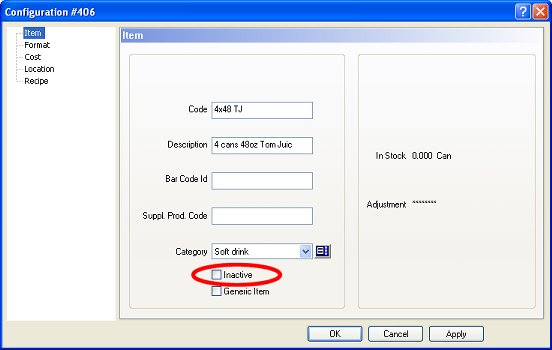
 Inactive:
Inactive:Disabled this option in an inventory item currently used for adjustments, orders and receptions. Enable it in inventory items that will eventually be used for adjustments, orders and receptions in another season or site.
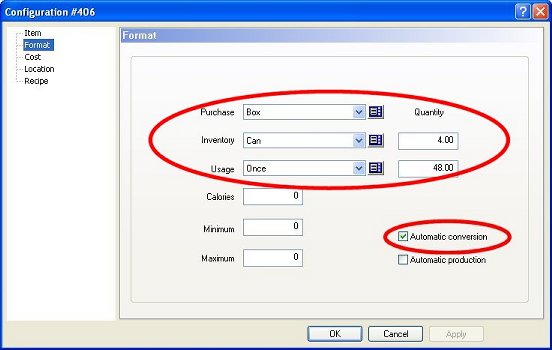
Enter the proper Format in each separate field.
Enter the ratio between Formats in each separate field.
Enabled for the inventory item used in merchandise receptions to be converted straight into the Generic item when it is received.
Create appropriate automatic conversion recipes used for different seasons or locations, with different quantities.
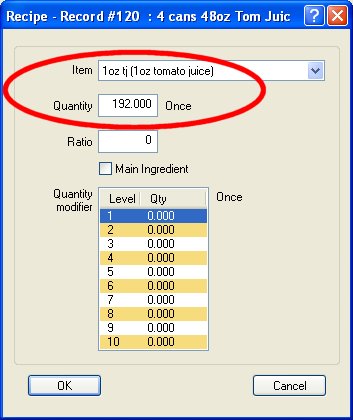
Choose the Generic inventory item.
Enter the multiplication of the two Quantity values of the Format branch of the purchase item to determine the value for the Automatic Conversion.
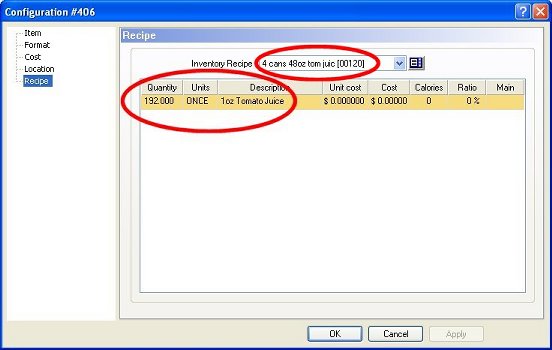
Choose the automatic conversion recipe, so that this purchase items is transformed into the Generic item when it is received.
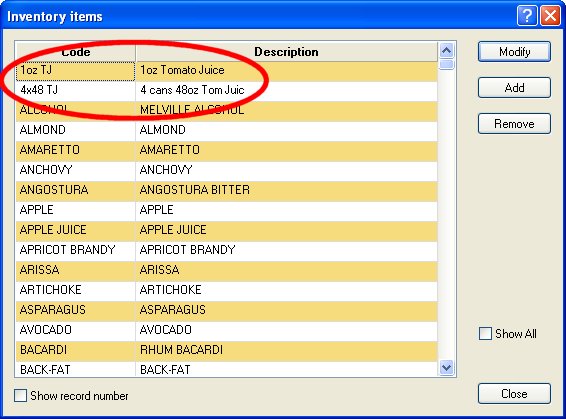
Note that by default only Generic and purchase inventory items with the Inactive option disabled are displayed.
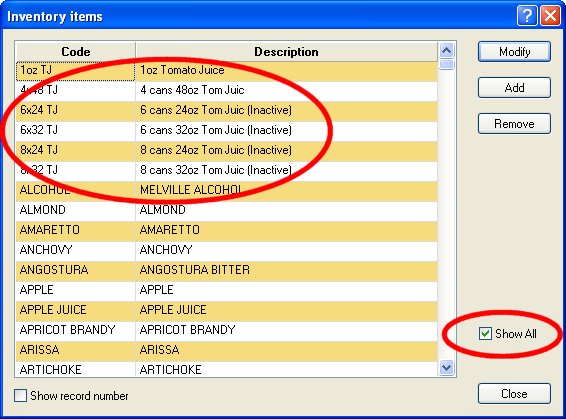
 Show all:
Show all:Enable this option to also display purchase inventory items with the Inactive option enabled.
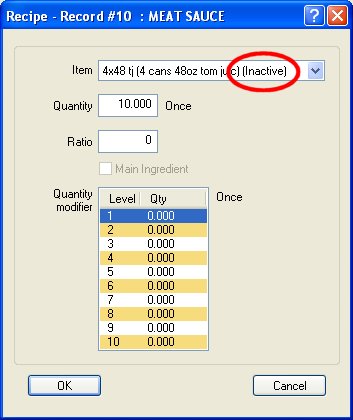
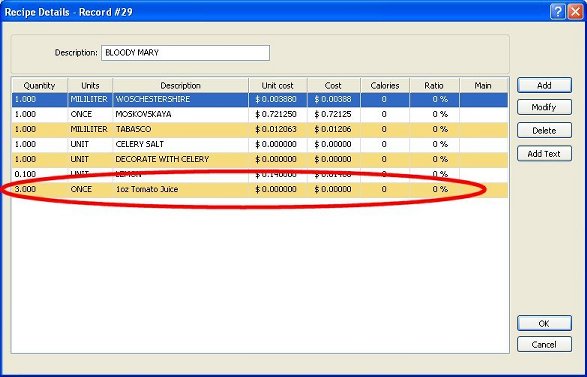
In the regular recipe of other items, choose the Generic inventory item, in the appropriate quantity.
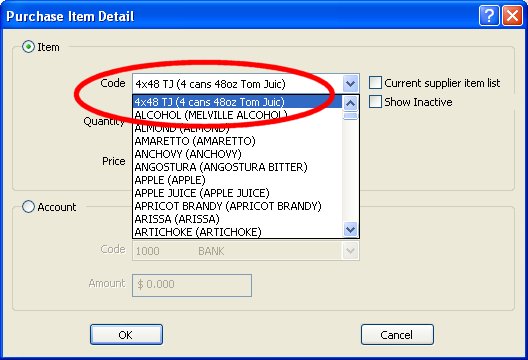
Note that only purchase inventory items with the Inactive option disabled are displayed by default.
 Show Inactive:
Show Inactive:Enable this option to also display purchase inventory items with the Inactive option enabled.
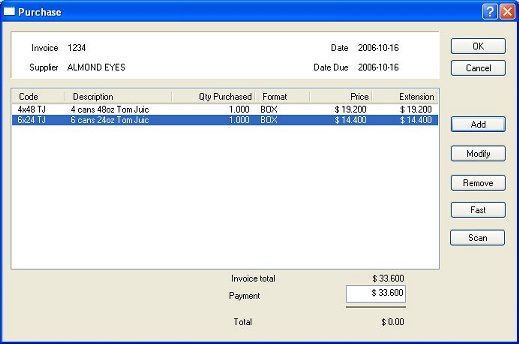
Once you select a purchase item that was inactive and close the purchase order or merchandise reception, that item automatically becomes active.
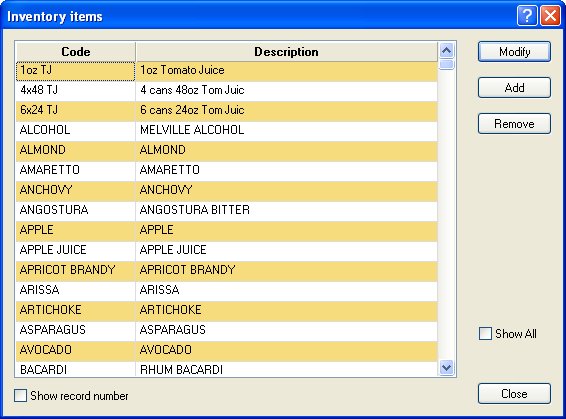
When you go back to the inventory item list, both formats are shown as available.
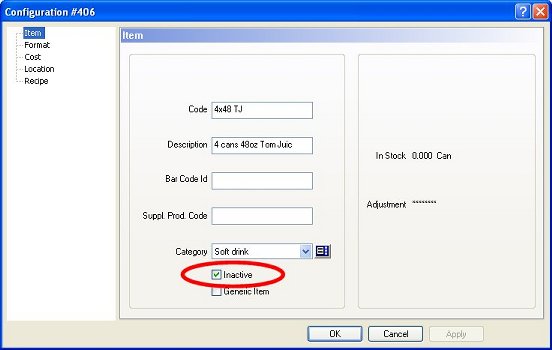
Choose the former format, and make it unavailable, until the next season comes around.
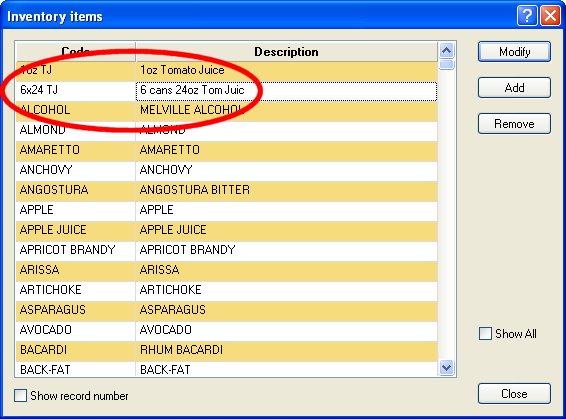
Only the Generic and new purchase inventory item are displayed.
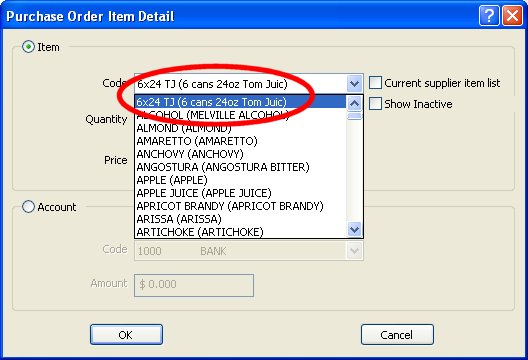
Only the new Purchase inventory item is now displayed.
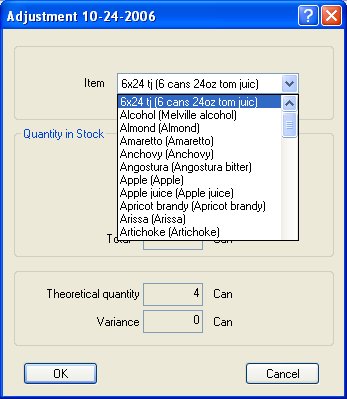
Only regular inventory items with the Inactive option disabled can be adjusted. Neither Generic nor Inactive items are displayed.
Only regular inventory items with the Inactive option disabled are printed. Neither Generic nor Inactive items appear on the worksheet.