

Maitre'D's Payroll Interface allows to import employees from QuickBooks or XML format, and export time worked and wages towards QuickBooks or a third party payroll application in XML format.
With QuickBooks, the employees' personal information includes such details as name, address, phone number. Data related to the job includes punch duration and wage description.
With the XML interface, additional information includes, social security number, hiring, beginning and termination dates. Data related to the job includes such details as task, punches in and out, rate, overtime calculation as well as fringe benefits and tip declaration rate.
From Posera:
Time and Attendance Module
Time and Attendance Interface
Accounting Interface
From Intuit:
QuickBooks 2005 or later
The following document explains, step by step, how to set up the Payroll Interface.
Setup Employee in QuickBooks
Setup Payroll Tasks in QuickBooks
Setup Payroll.INI file inside Maitre'D
Set Protocol and Paths in Maitre'D
Import Employee from QuickBooks into Maitre'D
Link Tasks to Employees
Export Payroll Information from Maitre'D towards QuickBooks
Right-Click and choose New in the contextual menu.
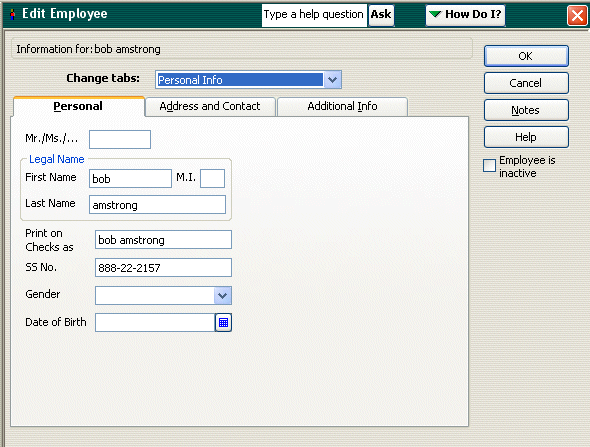
To setup the actual employee, fill up every field required.
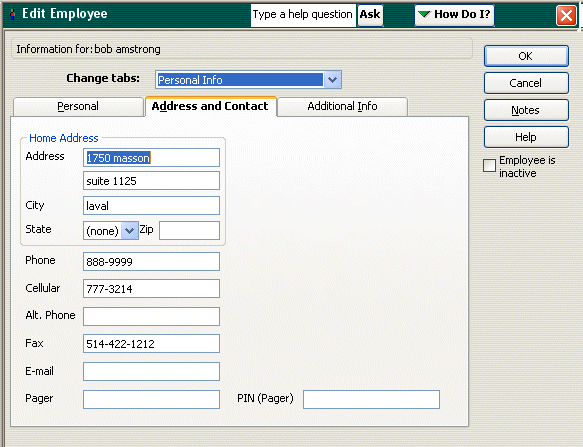
The Employee ID Account Number and other numeric fields can have an of a maximum of 9 characters. To setup the actual employees, refer to your QuickBooks documentation.
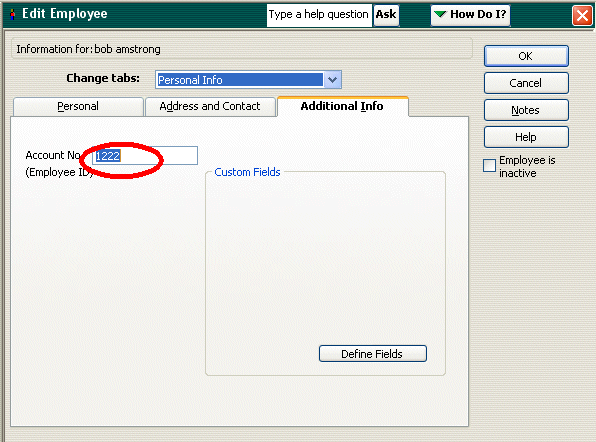
Enter wages the different Hour Types.
Enabled

Right-Click and choose New in the contextual menu.
Create every tasks that exists in Maitre'D, with every possible Hour Type as an extension.
Example :
Bartender Regular Pay
Bartender Overtime Pay
Bartender Doubletime Pay
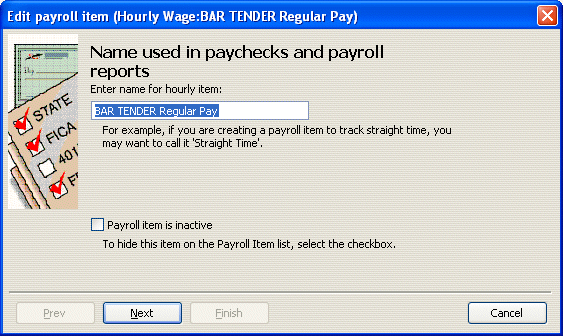

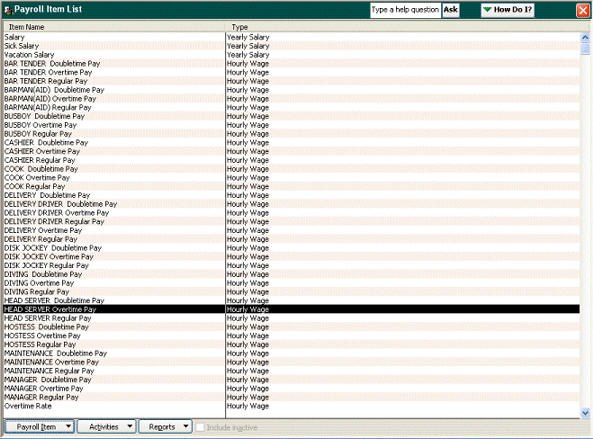
Edit the Payroll.INI file in the C:\Posera\MaitreD\Data directory to match the Maitre'D Hour Type description to the QuickBooks Payroll Item List extension.
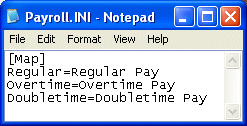
Set to External (XML),
QuickBooks (QBXML CAN) or
QuickBooks (QBXML US)

Use the folder icon to point to the shared directory where the employees' hours and wages will be saved for QuickBooks or the 3rd party XML application.
Select the export period from the drop-down list between Current or Last Day, Week or Period.
Enable this option to activate Payroll export towards QuickBooks or a 3rd party XML application, as well as accept Import from those applications.
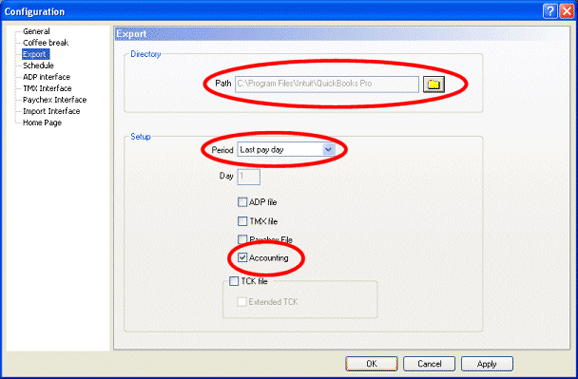
Enabled
Use the folder icon to point to the shared directory where the employees' personal information and data related to their job is saved by QuickBooks or the 3rd party XML application.
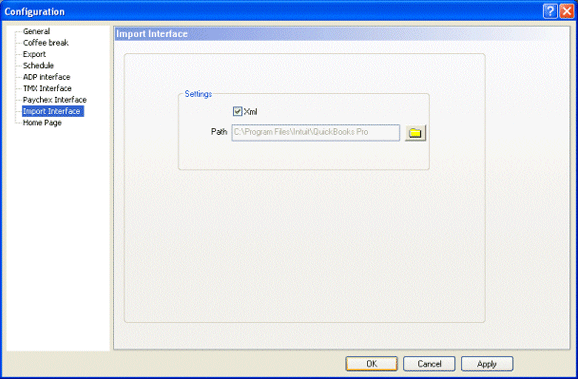
The next time you access the Accounting Interface in Maitre'D, your accounts chart will be automatically imported into Maitre'D but you will need to manually import the employee.
Activate this function to import Time and Attendance employees' personal information and data related to their job from the XML file generated by QuickBooks or a 3rd party application. If the employee's ID does not exist in the Maitre'D system, it is created with the information from the XML file. If the employee's ID already exists, the information is updated with the information from the XML file.
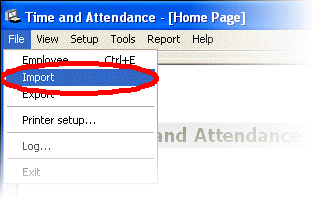
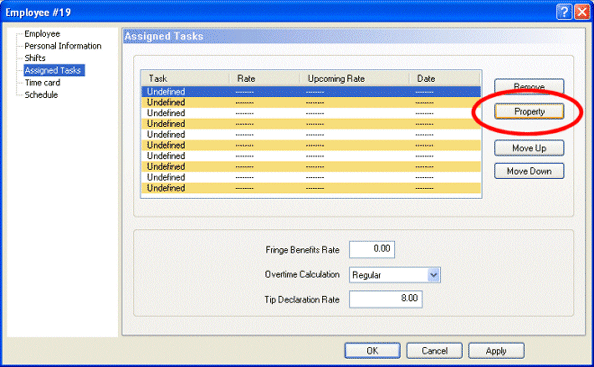
Highlight the first Undefined line, and click on Property.
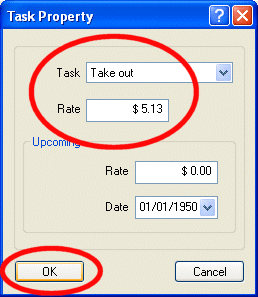
Choose a Task in the drop-down list, and assign it a rate, then click on OK.
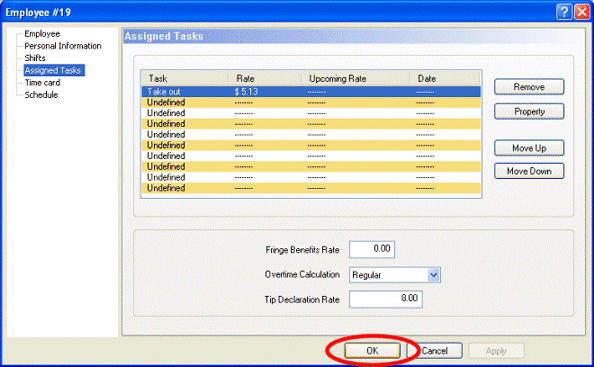
Repeat for all tasks of all Employees, and exit.
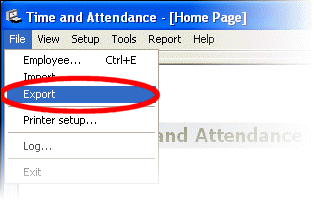
When exporting the Payroll information, the MDTAPayrollExport.xml file is saved in the Export path, and includes Time and Attendance Code, Payroll Code, Task and Department.
When exporting to QuickBooks, the data also includes Punch Date and Durations in hours, minutes and seconds, as well as Wage Description such as Regular, Overtime or Double Hours.
When exporting through the External XML interface, the data also includes Punches In and Out Date and Time.