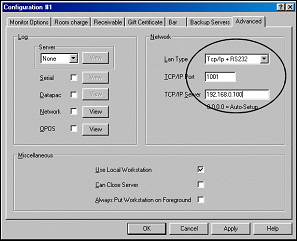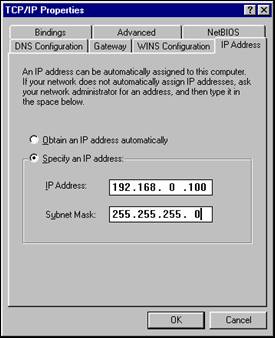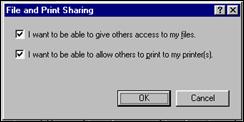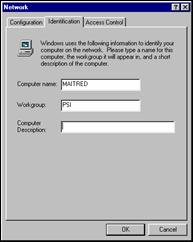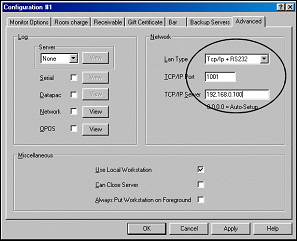Technical Note: 20011004041
Setup TCP/IP in Restaurant and Server
(Maitre'D 2002, and later versions of Maitre'D)
Your network setup needs the following:
- Client for Microsoft
Network
- Network Adapter: it
is mandatory to add the appropriate network adapter. Make sure you are
using the latest drivers for your network card. Also, make sure your network
card support at least 10 base-T. TCP/IP
- File and printer sharing
for Microsoft Network
- Step by step instructions
to set up your network using the TCP/IP protocol:
- Remove all existing
network drivers including IPX / SPX – Compatible Protocol Select: Add
/ Client / Add / Microsoft / Client for Microsoft Networks
- Select: Add / Adapter
/ Add / Have disk and insert the manufacturer's installation disk for
your network card into the drive. From the drop down arrow select the
drive and hit OK.
- Select: Add / Protocol
/ Add / Microsoft / TCP / IP
- Make sure TCP/IP is
highlighted and click on Properties
- Select IP Address
tab and enter for the IP address 192.168.0.100 and enter a Subnet Mask
255.255.255.0 and click on Ok to save the information.
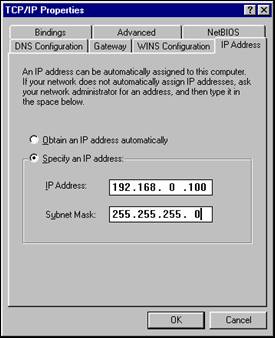
- Select: Add / Service
/ Add / Microsoft / File and Printer Sharing for Microsoft Networks
- Select File and Printer
Sharing button and enable " I want to be able to give others access
to my files" and " I want to be able to allow others to print
t my printers" and click on OK.
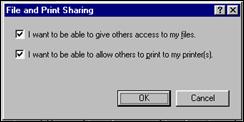
- For your primary network
Login select "Windows Login"
Select the IDENTIFICATION tab and set the computer name to MAITRED
and the workgroup to PSI
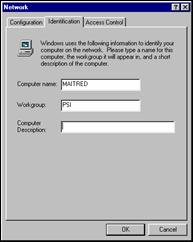
- Select "Ok"
to apply and save the information, the system will ask to restart the
computer for the settings to take effect.
- In Server Control
/ View / Options / Advanced, in the Lan Type, select TCP/IP + RS232.
- Set the TCP/IP port
to 1001
- Set the TCP/IP server
to 192.168.0.100