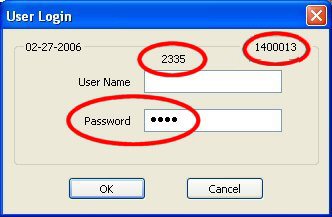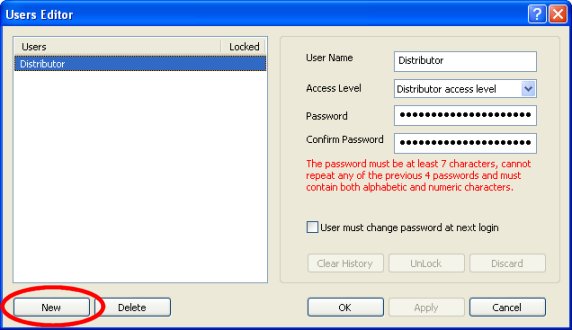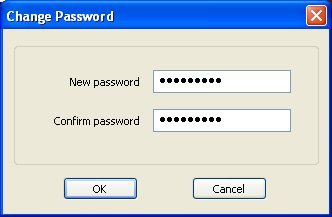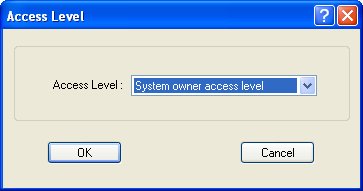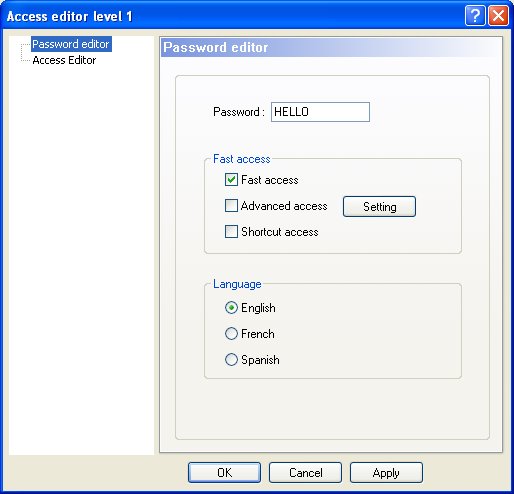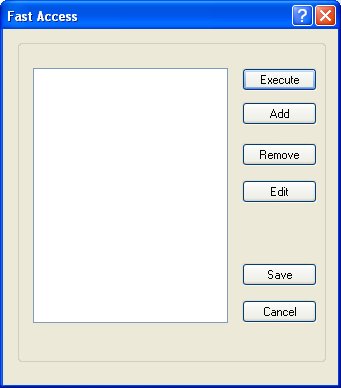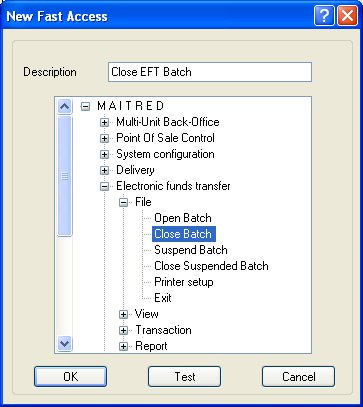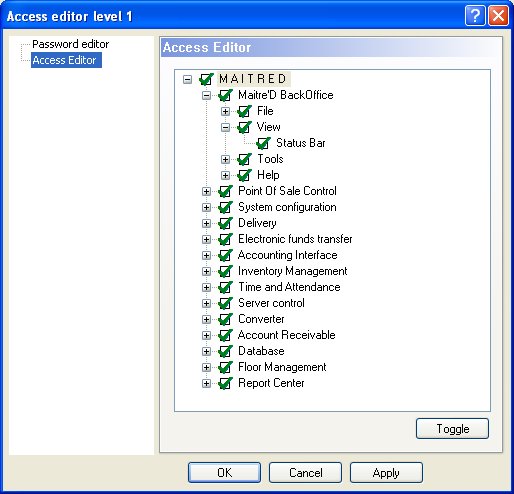Technical Note: 20011004039b
User Editor
(Maitre'D 2003, from Service Pack 11 and later versions of 2003)
(Maitre'D 2005, from Service Pack 3 and
later versions of 2005)
When accessing the Maitre'D Back-Office, if the Electronic Funds Transfer
exists on the license, you are prompted for a User Name and a Password.
For your very first access, you can skip the User Name field, and enter
your former distributor password in the Password field.
Note: In the demo database, the distributor access level's Password
is "space space" (double space).
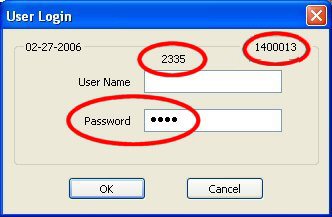
Note: If your date sensitive distributor password does not work, hit
the F8 key, and provide the Serial Number and the resulting hexadecimal
Code in the following page of the Maitre'D web site, which will generate
another hexadecimal password to access the Maitre'D Back-Office:
Maitre'D Back-Office / Tools / User Editor
Your very next step after gaining access to the Back-Office must be to
create new distributor and system owner User Names and Passwords.
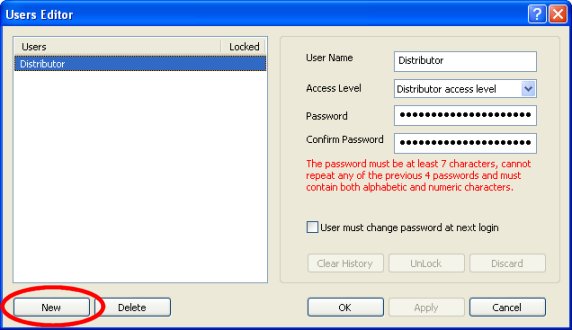
Note: From now on, to access the Maitre'D Back-Office, you will no
longer be able to skip the User Name field, and enter the former distributor
password in the Password field. If stuck, use the F8 key method described
above.
Users:
The left hand frame displays the list of all existing users.
Locked:
This column indicates users who have entered a wrong password more then
5 times.
Note: This user can be enabled again using the Unlock button in the
right hand frame.
New:
This button allows to create a new user.
Delete:
This button allows to remove the highlighted user.
User Name:
Enter any mix of alphanumeric characters as an end user name.
Access Level:
Choose an access level configured in the Access Editor. The highest end
user level is System Owner Access Level. Only restaurant owners can use
that top level. You can use lower levels for other end users such as assistant
managers and accountants.
Password:
The password must have a mix of at least 7 alphabetic and numeric characters,
and can not repeat any of the last 4 passwords used.
Note: The last 4 passwords used can be deleted using the Clear History
button below.
Confirm Password:
Re-enter the same mix of at least 7 alphabetic and numeric characters.
User Must Change Password at Next Login:
Enable this option to force the end user to enter a new password at the
next access of the Maitre'D Back-Office. You can use this to enter generic
passwords, and have end users change them automatically to something secret
the next time they use the system.
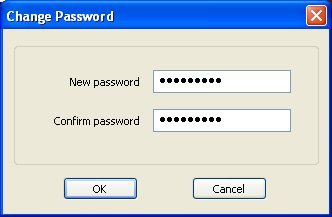
Note: Also, after 90 days, the end user will have to change the password
even if this option is disabled.
Clear History:
This button allows a user to repeat one of the last 4 passwords used.
Unlock:
This button allows enabling a user who has entered a wrong password more
then 5 times.
Discard:
This button allows to revert to the initial state of that user, without
the changes done since entering this record, and to remain in this screen.
OK:
This button allows to save the changes done for the users, and to exit
from this screen.
Apply:
This button allows to save the changes done for the users, and to remain
in this screen.
Cancel:
This button allows to revert to the initial state of that user, without
the changes done since entering this record, and to exit from this screen.
Maitre'D Back-Office / Tools / Access Level / Password Editor
The Password Editor function allows to create access levels. The highest
end user level is System Owner Access Level. Only the restaurant owner
and / or general manager can use that top level. You can use lower levels
for other end users such as assistant managers and accountants. When you
access the password editor option, the system asks to select as access
level.
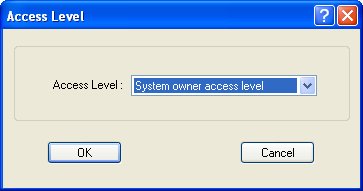
Enter the access level to modify. The Password Editor screen displays.
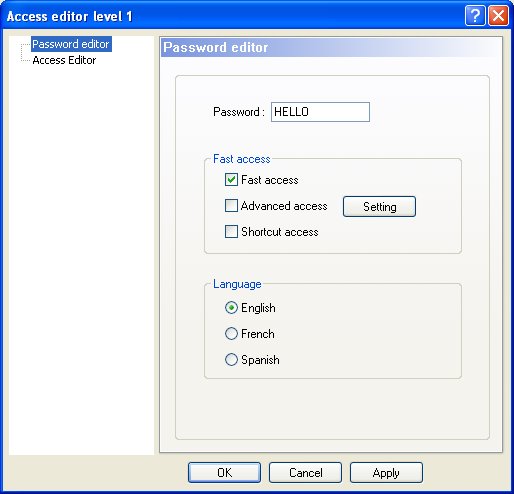
Password:
This field contains the password used for systems without Electronic
Funds Transfer.
Note: This is obsolete in CISP compliant sites.
Fast Access:
Enable this option to make the Setting button available. This allows to
assign different Maitre'D tasks to an access level. The end user using
an access level with the fast access field enabled does not access the
Maitre'D Back-Office menus, but is brought instead only to the tasks the
access level is limited to. From there, the end user can execute any of
those tasks.
- Click Setting to select tasks from Maitre'D Back-Office
for this access level.
- Click Add to include a new task.
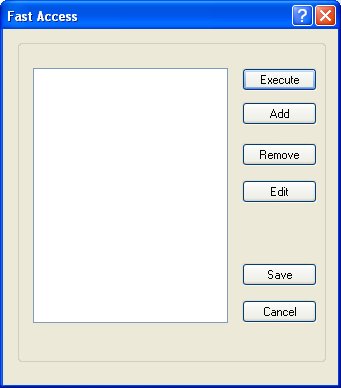
- Enter a Description for this task.
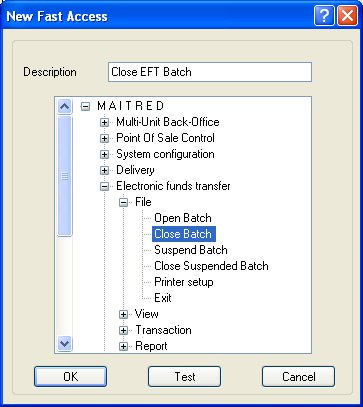
- Highlight the task to be executed when selected
by the end user, and click OK.
- To enter any other task for the same access level,
repeat steps 2 to 4.
Advanced Access:
This option can only be used in conjunction with the Fast Access. When
it is enabled, the user of the access level can get out of the task menu
to add tasks to his own access level.
Shortcut Access:
This field can be setup from access levels 2 to 8. It enables the hyperlink
contained in the Maitre'D Back-Office.
Language:
Select the appropriate language for this access level.
Maitre'D Back-Office / Tools / Access Level / Access Editor
This screen allows to select which menu selection each access level is
restricted to.
NOTE: You can not restrict the distributor password.
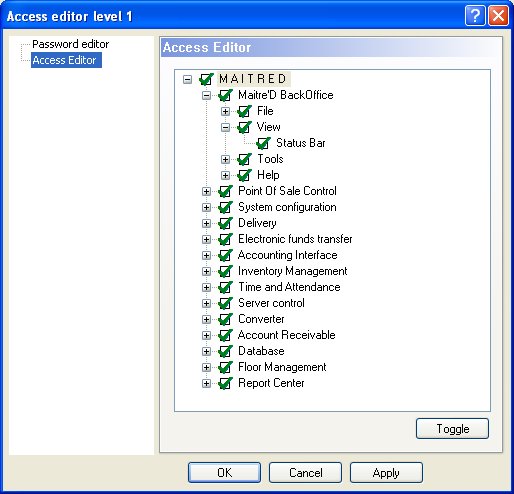
When the screen displays a green checkmark, the menu or option is available
with this access level. When the screen displays a red "X",
the menu or option is not available with this access level. To modify
access, double click on the appropriate selection, or choose the option
and then click on Toggle.
Note: A plus (+) sign in front of an option means that there is a sub
menu for that option.