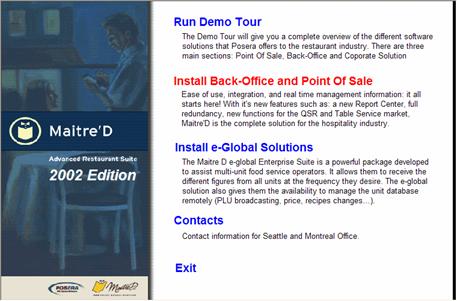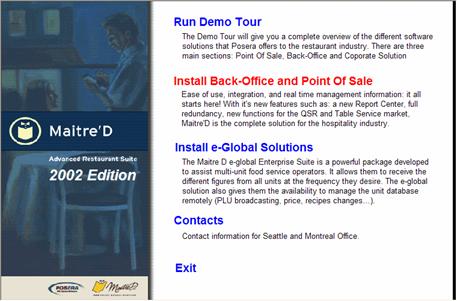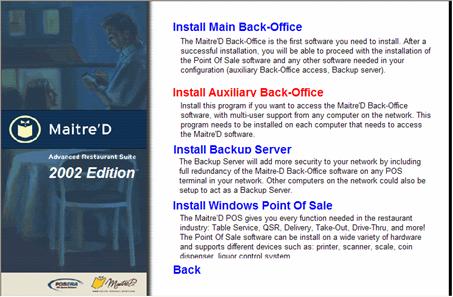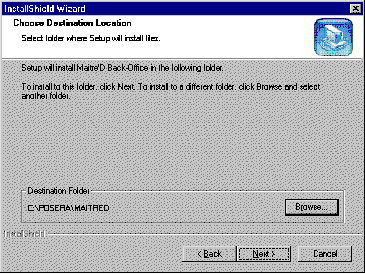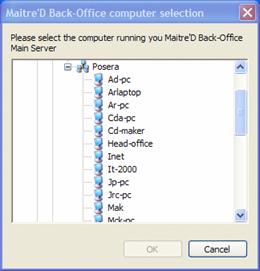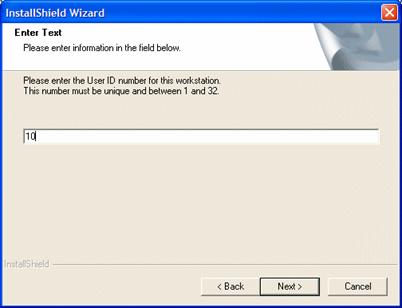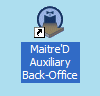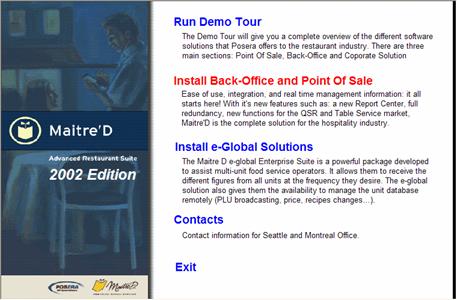Technical Note: 20011004037
Installing Auxiliary Terminal
(Maitre'D 2002, and later versions of Maitre'D)
From the Windows Desktop, double click on Network Neighborhood icon and
browse the network to access the "autorun.exe" program on Maitre'D
installation disk. (To access the installation program, it is important
that the CD-ROM from the main server is shared). When Maitre'D Installation
screen displays, select "Install Back-Office and Point Of Sale.
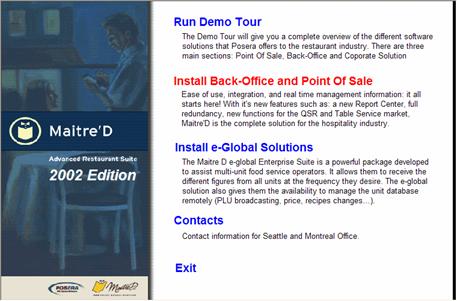
Then, to install the Auxiliary Back-Office Access program, select "Install
Auxiliary Back-Office Access".
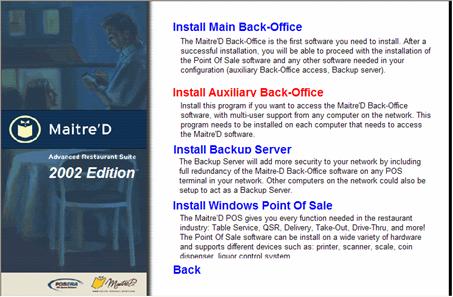
Note: If you are not installing from a CD, but from a downloaded version,
Run the installation from a DOS Command Prompt. Navigate to the disk1
directory, and type the following command;
Setup.Exe Aux
The setup program installs the Maitre'D Back-Office directories in the
following default directory C:\POSERA\MAITRED. This default value is used
for the Program root, Data root and Backup root. To accept this path,
click on "Next" and the installation program will create the
following directories: C:\POSERA\MAITRED\PRG C:\POSERA\MAITRED\DATA and
C:\POSERA\MAITRED\BACKUP.
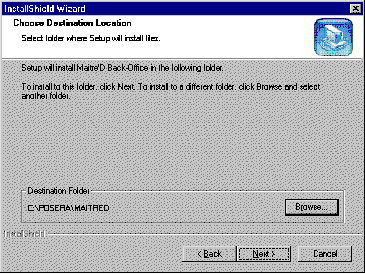
Then you need to specify the computer running your Maitre'D Back-Office
Main Server. Select from the list of your Main Back-Office computer on
the network.
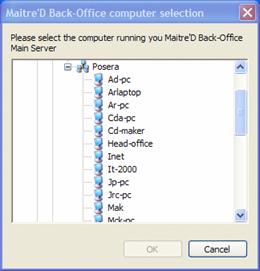
If you are installing the Auxiliary Back-Office access on another PC on
your network, the following screen displays, asking about a user ID that
is used to access the Back-Office.Enter a different number from 1 to 31
for each Backup server you are installing on your network
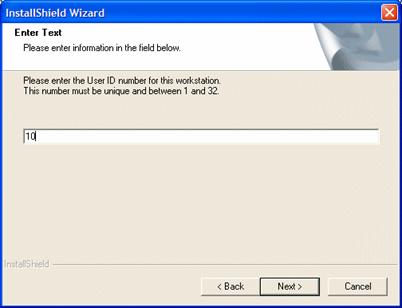
When the installation is complete, you will be prompted to shut down and
restart the terminal.
Once the system has rebooted, you will need to license the program.
Follow steps one through five.
- Enter
the serial number and the commerce name printed on the CD-Rom case or
on your invoice provided by Poser. Click next to continue
- The
system will prompt to the request key code screen, read the message and
print the form that you will email to support@posera.com or fax to Posera at (514)499-9951
attention of support. Click next.
- Enter
the key code number provide by Posera, XX click next to continue.
- A
congratulations message will show. Click yes to finish the installation
process and to restart your computer.
- Once
and your on your Windows shell, the Software asks to update the database,
click on "Proceed". Maitre'D will convert automatically the
database . Once the update is completed, you will notice a Maitre'D Server
icon installed in your task bar. Once this system has rebooted, you will
notice a new icon added to the desktop as an Auxiliary Back-Office access.
Use this shortcut to reach the Back-Office program.
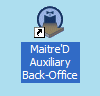
Auxiliary Back-Office Access
Auxiliary Back-Office installation
program allows to access the Back-Office program from another PC on the
network.
For example: You may want the accouter to be able to generate Back-Office
report from its own terminal, use this installation program to add a shortcut
on your desktop from the system that the Back-Office application can be
reached.
IMPORTANT: Please note that you
cannot stop or start the Maitre'D Server, close EFT batches, create workstation
data or boot disk start End of Day procedures.
Minimum requirement:
Auxiliary Back-Office terminal
- Intel Pentium
processor Operating at 200 MHz 64 MB RAM
- One (1) 500
MB hard disk properly partitioned and formatted to appear as drive C
- One (1) Ethernet
network card supporting at least 10 base-T
- 1 MB video card
Windows 95 / 98 operation system
Install Auxiliary Back-Office
Access program
Log on to Maitre'D network
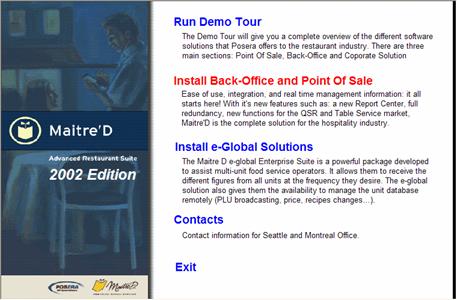
The usual network components and settings
must be installed before you can use this computer as an Auxiliary Back-Office
access. To assist you on connecting this terminal to the network, please
refer to the appropriate section on this document.