Technical Note: 20050331138
Configuration Date
(Maitre'D 2005 and later versions of Maitre'D)
The configuration subsection of the Administration section allows setting
up the Databoard server. The fiscal date switch can be triggered by the
server clock rather then from the first restaurant that transfers its
data.
Databoard / Administration / Configuration / Edit
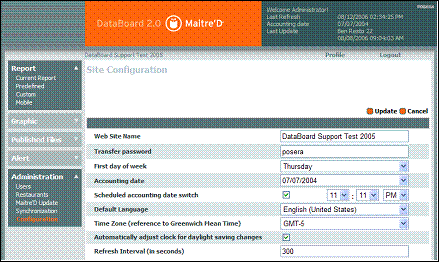
Web site name
Enter the web site name that will appear in the header of all web pages.
Transfer password
Enter the password requested from the restaurant servers before the
data can be imported.
This password must be the same as the password found in the Maitre'D Corporate
Communication Client.
First day of the week
Enter the first day of the accounting week for reporting purposes. This
day should be the same as the First Day of the Week found in System Configuration
/ Tools / Date Control of the Maitre'D Back-Office application of all
your restaurants.
Accounting date
When first installing the Databoard, edit the current accounting date
with your keyboard, or click on the arrow on the right of the field to
choose on a visual calendar.
Note: After the Databoard has
started to receive real data you should not change this date other then
to correct an erroneous End of Day.
 Scheduled accounting date switch
Scheduled accounting date switch
Enable this option to increment the accounting date at the hour selected
on the right hand side. From then on, End of Day alerts whose conditions
are met are sent, and all alerts statuses are reset. Also, real-time reports,
mobiles and graphics will only include restaurants that have performed
their End of Day and are up to the same accounting date. The same is true
for reports, mobiles and graphics of the Last Closed Day.
Note: If this option is disabled,
the accounting date is incremented only when the first restaurant performs
it's End of Day, and sends its next communication.
Default language
Select a default language for the Databoard configuration, between English
or French.
 Time Zone (reference to Greenwich Mean Time)
Time Zone (reference to Greenwich Mean Time)
Select the Time Zone of the Corporate Office relative to the Zero Meridian.
 Automatically adjust clock for daylight saving changes
Automatically adjust clock for daylight saving changes
Enable this option to change between summer and winter time automatically.
Note: For the Posera server, starting
in 2007, Daylight Saving Time will begin on the second Sunday in March
and end on the first Sunday in November as in the U.S.A. and Canada. If
the Corporate Office Daylight Saving Time still starts on the first Sunday
in April and ends on the last Sunday in October, for example, do not use
the automatic option, and manually change your Time Zone on the appropriate
dates.
Refresh interval
Select the number of seconds after which the browser screen will automatically
refresh, just as if the user had used the refresh button. The data itself
is received at the frequency of the interval set in the in the Maitre'D
Corporate Communication Client, but the display only reflects the changes
every so many seconds interval, as set in this field.


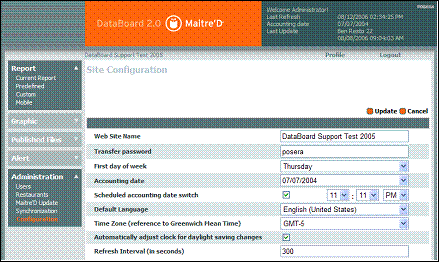
 Scheduled accounting date switch
Scheduled accounting date switch Time Zone (reference to Greenwich Mean Time)
Time Zone (reference to Greenwich Mean Time) Automatically adjust clock for daylight saving changes
Automatically adjust clock for daylight saving changes