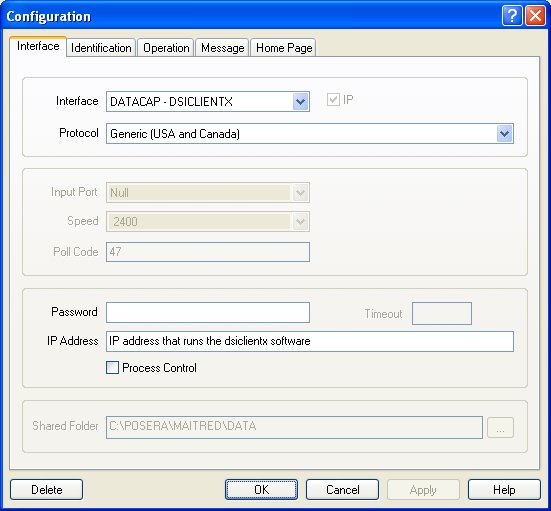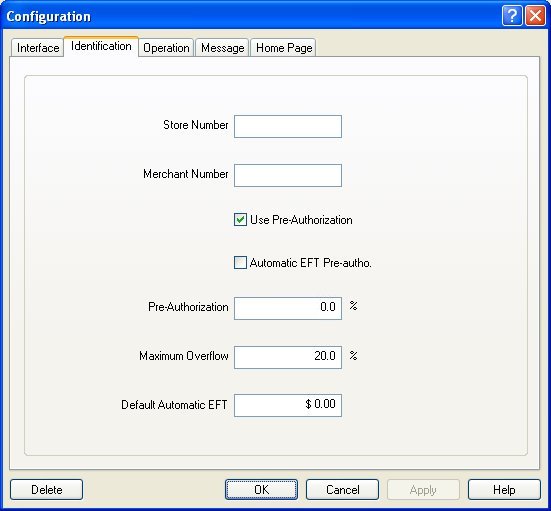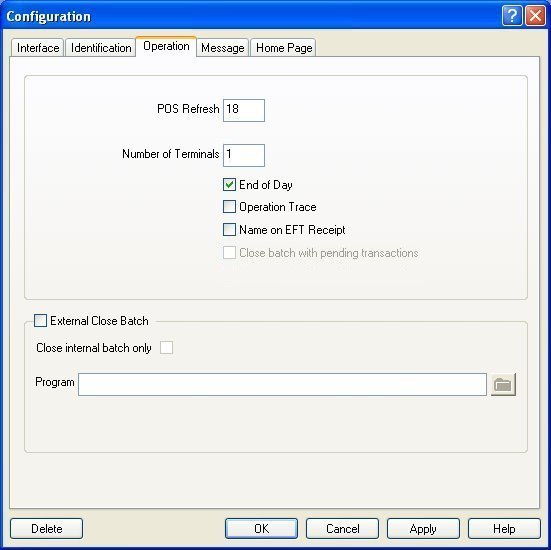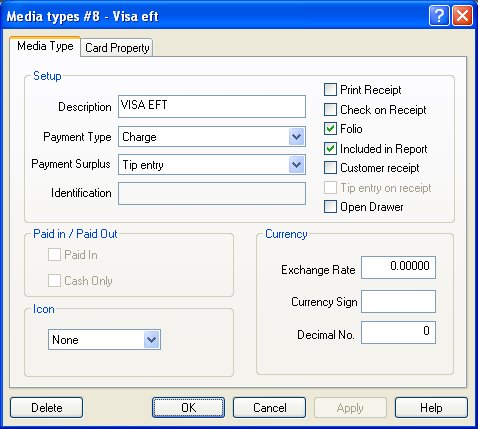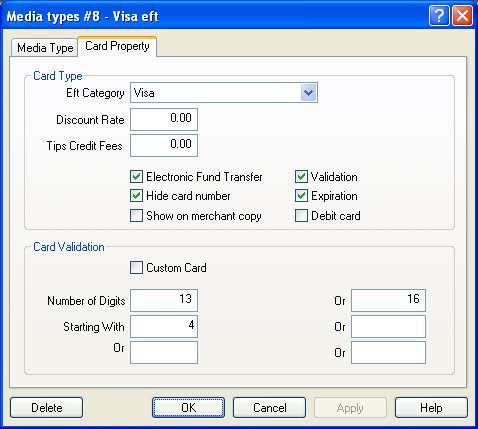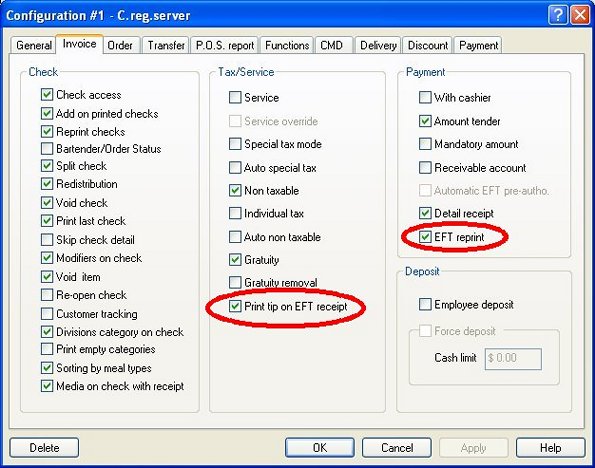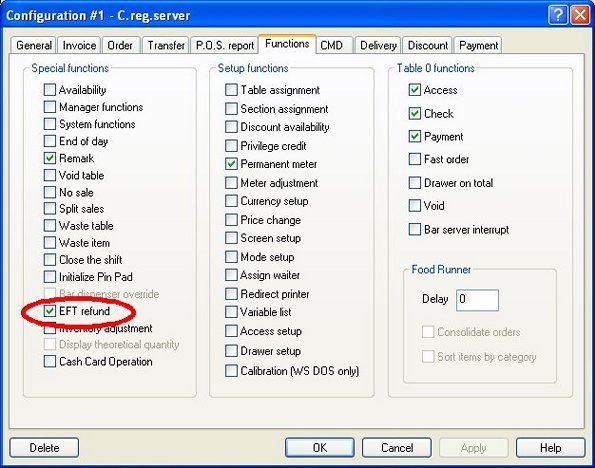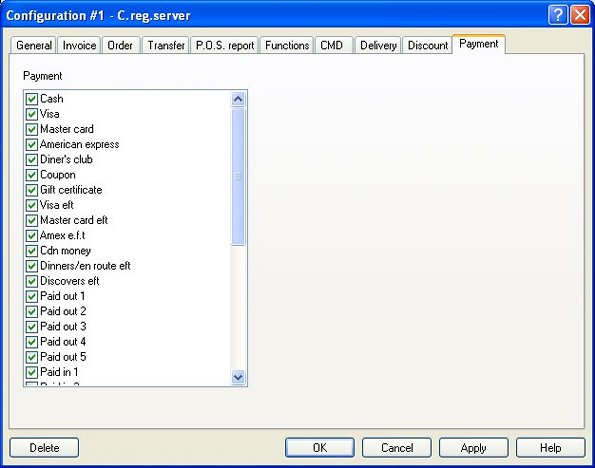Technical Note: 20060322007
DIALePay EFT Setup (USA)
(Maitre'D 2003, from Service Pack 11 and later versions of 2003)
(Maitre'D 2005, from Service Pack 3 and later versions of Maitre'D)
This setup is valid for every network application, such as VITAL, Concord,
Nova, Cardnet, except Mercury Payment Systems.
Installing the DSIClientX control
The DSIClientX control is not included in Maitre'D installation. This
application is an XML ActiveX client controlled software that sends encrypted
payment authorization requests via a local area network or Internet to
Datacap's dial and Internet payment servers.
The DSIClientX control must be installed on your Maitre'D Back-Office
PC and on every workstations that will process Debit Cards with a PIN
Pad. The control is available as a free 5mb self installing executable
from http://www.datacapepay.com/
It may be installed before or after Maitre'D and takes just a minute to
install (requires a reboot).
DO NOT TRY TO SKIP THIS STEP !!!!!
Maitre'D Setup
The Electronic Fund Transfer (EFT) module must be installed on the Maitre'D
license.
Electronic Funds Transfer / View / Option / Interface
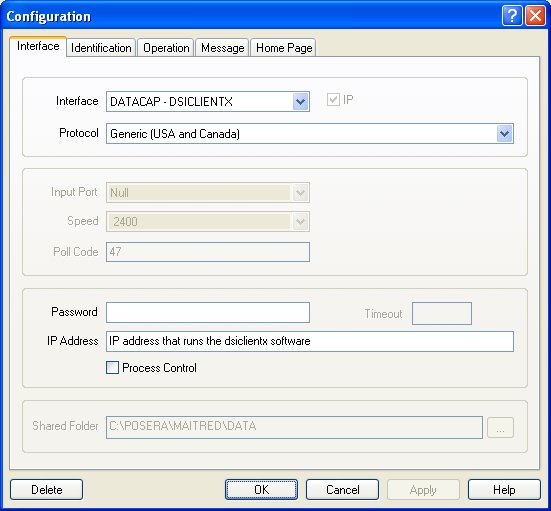
Interface:
Datapac &endash; DSIClientX
Protocol:
Generic (USA and Canada)
IP Address:
IP address of the Maitre'D Back-office PC (only if DSIClientX is installed
on the Maitre'D Back-office PC)
Electronic Funds Transfer / View / Option / Identification
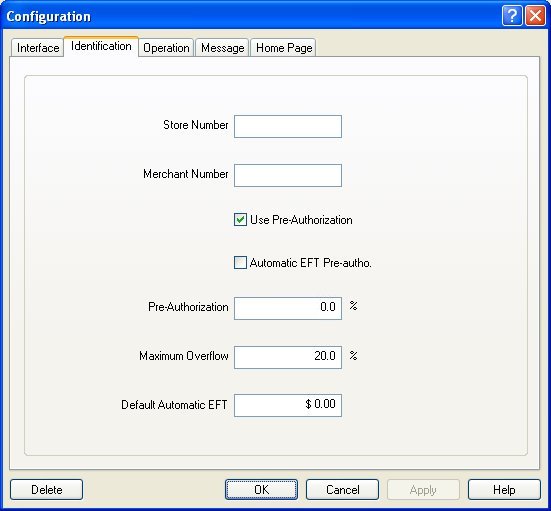
Merchant number:
Merchant number will be supplied by your provider.
Use Pre-authorization:
If you enable this option, the Back-Office will make a pre-authorization
on the credit card. (Do not check this option if you are a Fast-Food restaurant)
Pre-authorization:
DO NOT ADD AN ESTIMATED TIP PERCENTAGE. Restaurant estimated-tip authorization
rules for restaurant credit card is to get authorization for the transaction
amount presented to the cardholder, with NO amount added for an estimated
tip. These rules prohibit merchants other than lodging and car rental
merchants from requesting an authorization for an estimated amount. For
restaurant merchants, a tip can be added to the transaction after authorization,
and will be settled and funded for the total amount of the purchase, including
the tip. Typically, restaurants are protected on charge-backs up to 120%
of the authorized amount, which should not be an issue unless the tip
on a charged-back transaction was over 20%. Not complying with this requirement
can result in fines and penalties, as well as those transactions being
subject to higher interchange costs related to non-qualifying transactions.
Note: Lodging and car rental merchants may do a pre-authorization for
an amount greater than the totals of the check.
Maximum overflow:
Enter the amount of maximum overflow. If a customer enters an amount on
the credit card receipt that is greater than the check total, the maximum
overflow is the percentage of the check total that the customer's payment
cannot exceed. If the employee enters a credit card payment amount that
exceeds the maximum overflow percentage, the system does not accept the
payment, and you would have to re-authorize the transaction, including
the tip. Typically you would set this field to 20% because merchants are
usually protected on charge-backs up to 120% of the authorized amount.
Note: If this field is set to 0.00%, no verification is made about
maximum overflow and you can enter any amount greater than the check total.
Electronic Funds Transfer / View / Option / Operation
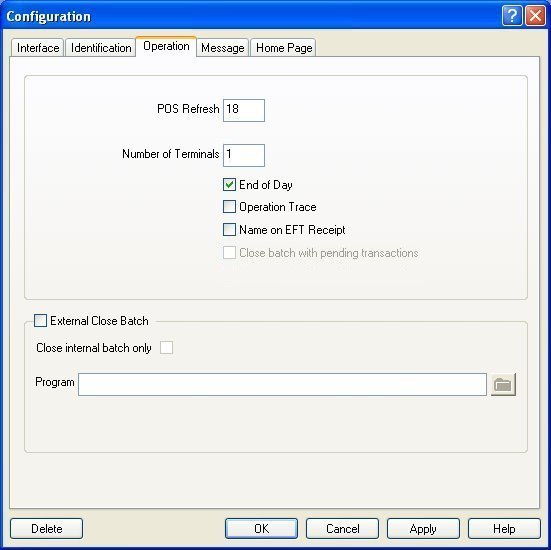
POS refresh:
For dial-up the value should be between 15-20 seconds. This is the number
of seconds the workstation will wait before making the first inquiry to
the Back-Office to find out if a request was answered.
End of Day:
If you enable this option, the End of Day will be permitted even if the
credit cards batch is still open. Otherwise, you will need to close the
open batch before you run the End of Day process.
Note: Remaining information is as per your client's desired configuration
and local authorities.
To avoid getting a Must Settle Now message with Mercury Payment Systems,
you should close your batch daily. It will save you money and keep you
from receiving this annoying error message while you're in the middle
of the rush hour. If you are a retailer and believe that your batches
should be closing automatically, call MPS and they will check how your
account is set up. To provide automated settlement for a merchant, Mercury
needs to create a merchant account that is configured for Time Initiated
batch close. If this is needed for a brand new merchant, the process should
be able to be handled during the initial setup and account audit procedure.
It must be explicitly requested by the merchant and/or dealer providing
the lead to Mercury or the account will default to Merchant Initiated.
If this is a live changeover, moving an existing Mercury merchant from
Merchant Initiated batch close to Time Initiated batch close, then the
dealer should contact Mercury's technical support department to coordinate
a switch to a new account configured for Time close. This is a simple
process. For USA accounts, the Time Initiated Credit is closed at 2:00
AM EST. This time can not be changed and it is the only time available.
Note: If this Type is Terminal Based, also enable the External Close
Batch option and set the path to the EPAYAdmin.exe application on the
local server in the Program field.
Setting the payment type
P.O.S. Control / Payment / Media type
Each credit card media type that is managed by the EFT interface must
be defined.
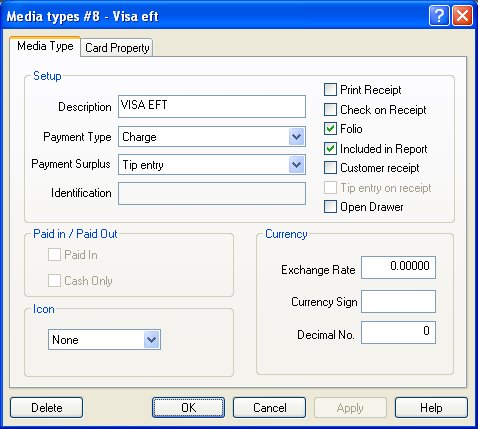
Description:
Type in a description for this type of credit card. The Back-Office prints
this description on reports and readings, and displays it on the workstations
when employees select a media type.
Payment type:
Charge.
Payment surplus:
Tip Entry, as credit card companies do not allow cash advances.
Folio:
Enabled.
Included in Report:
If you enable this option, the transactions closed with this payment type
will be included in the Credit Card report. Otherwise, they will only
be included in the Summary of Payments report.
P.O.S. Control / Payment / Media type / Card Property
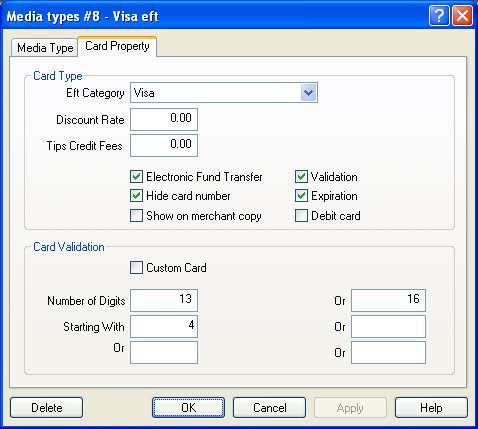
Card Type
EFT category:
Select the payment category code to use with EFT.
Electronic Fund Transfer:
Enabled.
Hide card number:
This option can not be disabled with CISP compliant protocols. It always
masks the first digits of the credit card number and only shows the last
four digits on the EFT voucher.
Validation:
If you enable this option, the Back-Office verifies if the credit card
number entered agrees with certain digits that are always present in credit
card account numbers. If you disable this option, the Back-Office does
not validate the credit card number. You can override this option from
the workstation by entering a minus sign after the card number.
Expiration:
Enabled. The expiration date of a credit card has to be entered in the
format MM / YY.
Card Validation
This section must be filled with specific information per credit card
type.
Number of digits:
Some credit card companies have credit card numbers that may vary in their
total number of digits. For example, Visa cards may have either 13 or
16-digit numbers, whereas other cards have a set number of digits, for
example, Master Card cards that have 16 digits and American Express cards
that have 15. Two fields should be filled in order to validate the credit
card number's length. Type the credit card's appropriate number of digits
in the first field then type 0 in the second field to specify that this
is a fixed number of digits (zero is the default for the second field).
Conversely, you will need to enter a number of digits in each field for
cards, such as Visa, that have two possible card number lengths. Type
in 0 in both fields for credit card numbers with varying lengths, which
will remove the need to validate the number of digits.
Starting With:
Type in the first digits of the credit card. Some credit card numbers always
begin with the same digits. These digits can be used for validation. For
example: For Visa payment type's "Starting with" field, type
in 4. For Master Card, type in 5, and for American Express, type in 34
or 37. If both fields are blank, the first digit is not selected.
Setting the employee configuration
P.O.S. Control / Employees / Configuration / Invoice
EFT options must be assigned to the employee configurations.
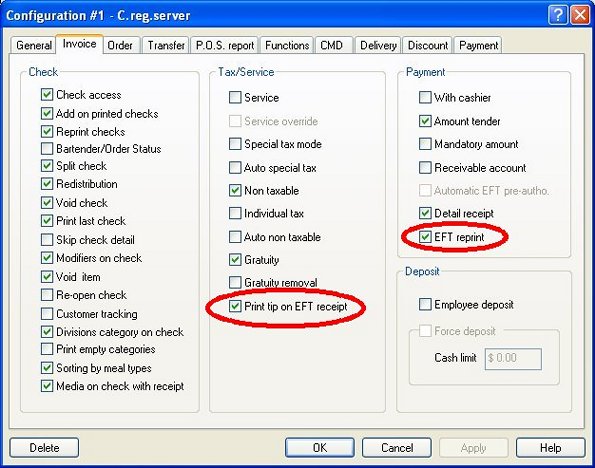
Tax / Service
Print tip on EFT receipt:
Enable this option to print the tip and total lines on the EFT credit card
voucher.
Payment
EFT reprint:
Enable this option to allow the employee to print duplicate EFT vouchers.
P.O.S. Control / Employees / Configuration / Functions
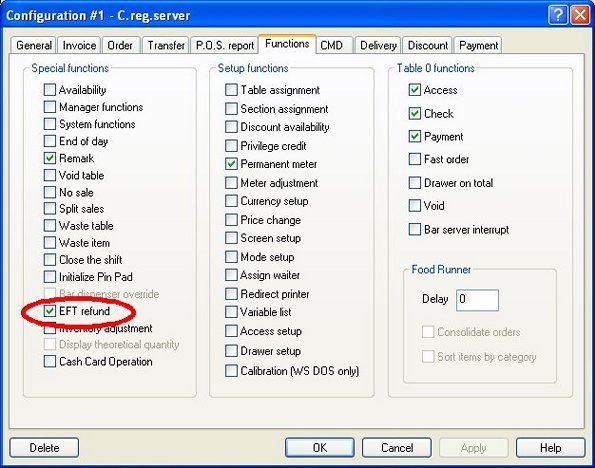
Special functions
EFT refund:
Enable this option to allow these employees to perform credit cards refunds
at the workstation. (DSIClientX)
P.O.S. Control / Employees / Configuration / Payment
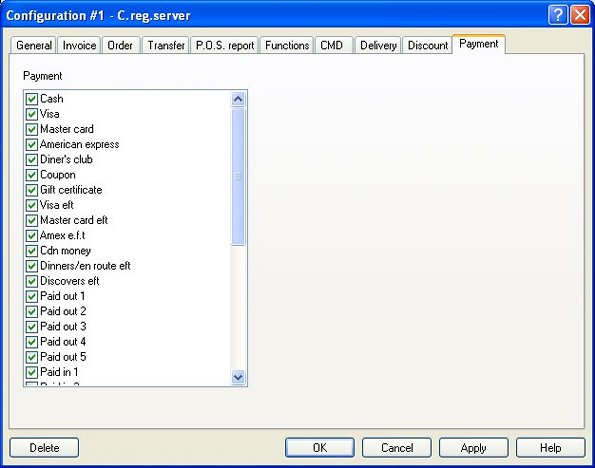
Payment:
Enable all EFT media type that this employee configuration is allowed
to select on the POS.
Datacap setup
A Maitre'D DIALePay / DataTran dial-up system consists of:
- A DIALePay single POS or multi-POS package for the
system server or designated master
- A DataTran 162 ML per store, attached to the server
or designated master
- Optional Verifone PIN Pad 2000s (with mag card reader)
can be attached to POS serial ports for debit card use, or Verifone PIN
Pad 1000 (no mag card reader) and Datacap PDC adapter can be used
- Merchant parameter factory load is highly recommended
for fast, accurate installs, or Datacap Dial-in Download System use for
fast, accurate installs and 24 / 366 network-interface load / reload capability.
Note: DIALePAy requires Microsoft Windows XP Pro (SP2) with Microsoft
Internet Explorer 5.5 with 128-bit encryption.
Single register DIALePay / DataTran dial-up configuration:
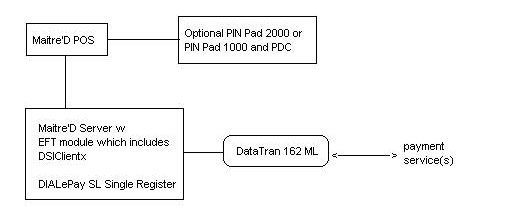
Three register DIALePay / DataTran dial-up configuration:
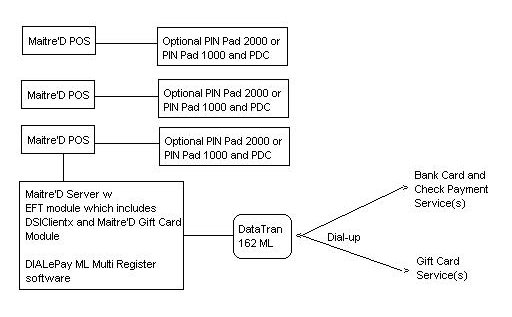
Installation and Operation
Installation is simple:
For dial-up, the Maitre'D EFT module already include the DIALePay client,
called DSIClientX. Install DIALePay Single or Multi-Register Server on
the master POS or server, using the simple auto-installer. Connect the
DataTran 162 ML to the server using the included serial cable, attach
a phone line, and power everything up. If Merchant Parameter factory load
was not ordered, arrange a download or input the appropriate merchant
parameters. Change the system set-up to use DIALePay, run test transactions
and verify that electronic payments are being processed and deposited
properly (authorize and settle a few test transactions and check with
the payment service). Start ringing transactions.