

You can print on the check a configurable text prompting the guest to take a phone or internet survey. Each survey printed can include a different Code, for control purposes at the survey desk.
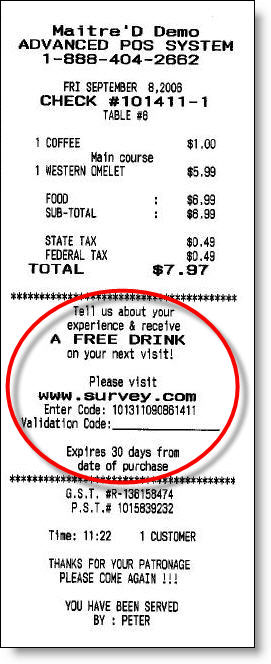
 To trigger the use of the Survey instead of a regular
evaluation sheet, you must add the following configuration key and value
in the [Miscellaneous] section of the Bo.ini file under the C:\Posera\MaitreD\Data
directory:
To trigger the use of the Survey instead of a regular
evaluation sheet, you must add the following configuration key and value
in the [Miscellaneous] section of the Bo.ini file under the C:\Posera\MaitreD\Data
directory:
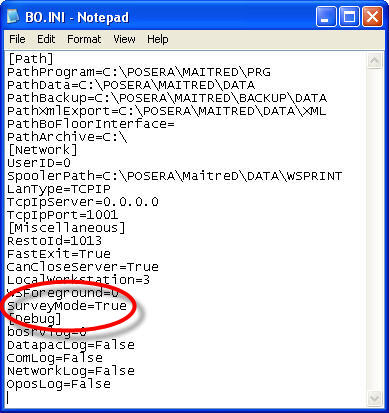
To set the text printed in the Survey section of the check, you must save the following file under the C:\Posera\MaitreD\Data directory:
 Survey.XML
Survey.XML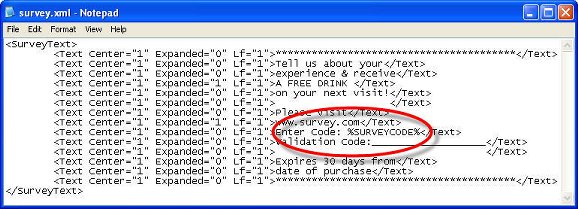
To print a different control Code on every survey, include the following variable:
The Survey Code uses the format SSSSHHMMDDYTTTT where:
|
SSSS |
Restaurant Code |
|
HH |
Military time (Hour) of the invoice |
|
MM |
Month of the invoice |
|
DD |
Day of the invoice |
|
Y |
Last digit of the Year of the invoice |
|
TTTT |
4 last digit of the invoice Number |
Enter for each mode the percentage of customers who are asked to provide feedback on their dining experience.
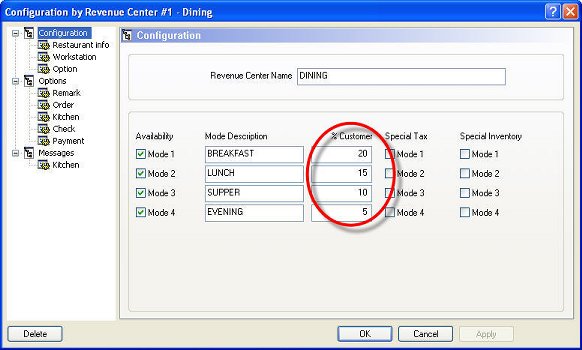
Select Normal.
