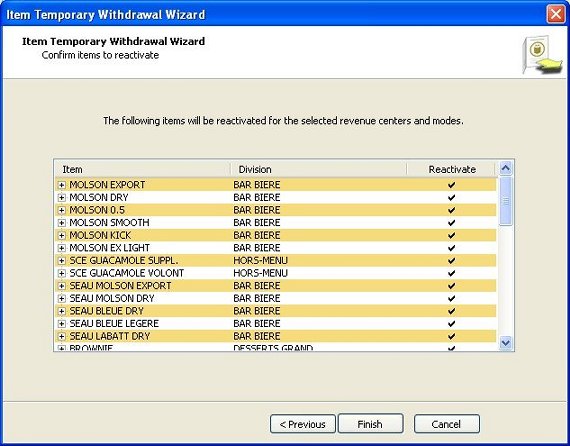Items can be temporarily removed from the menu, for selected revenue centers and modes, so that they are not offered to the customers.
Reasons such as lack of recipe ingredients can justify an item in Temporary Withdrawal. For example, is the number of ribs is too low, and that the manager prefers to keep what is left for the dinning room, he can remove them from the delivery menu. The sales items availability can be modified from the Point Of Sales. A wizard interface also allows to easily manage these temporary availabilities according to sales and inventory items.
The Availability function is in the Manager Menu.
Touch Availability again.
Touch the required revenue center or All.
Touch the required mode or All.
Touch the Temporary button.
The Temporary Withdrawal function is used.
You can then choose each item to Withdraw or make available again.
Touch the OK button. The item is now unavailable in that Revenue Center and Mode.If the Availability Reading is requested, the workstation prints the unavailable or temporarily withdrawn items of the selected revenue centers and modes.
The chit contains the following information:
 Temporary Withdrawal:
Temporary Withdrawal: Enable this option to make this item temporarily unavailable for sale at the EOS and on the Points Of Sales.
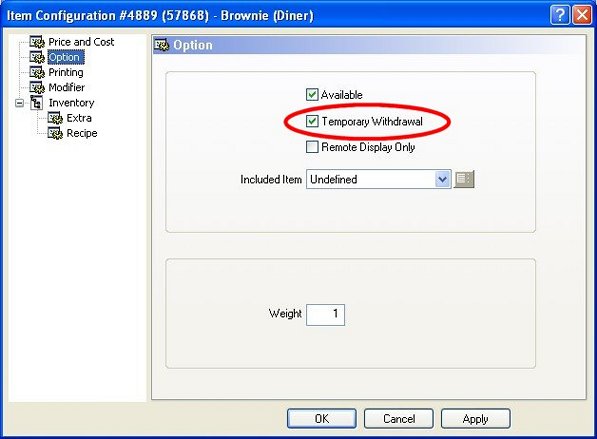
 Reactivate Temp. Withdrawn Items at the EOD:
Reactivate Temp. Withdrawn Items at the EOD:Enable this option for all items in Temporary Withdrawal to be available again at the End Of Day.
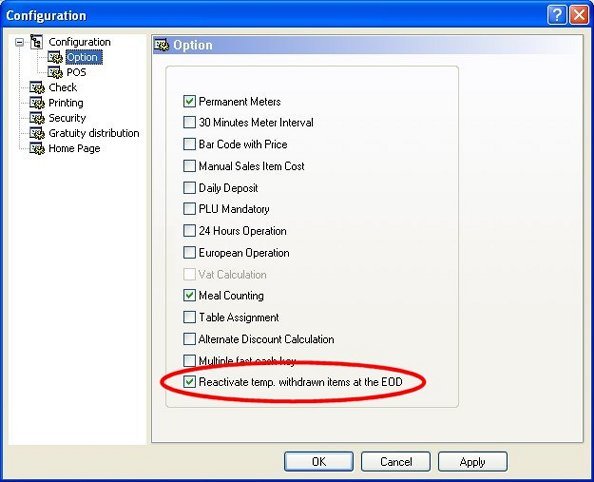
Also enable this option to allow managers to toggle the availability of items from the workstation for each individual Revenue Center and Mode.
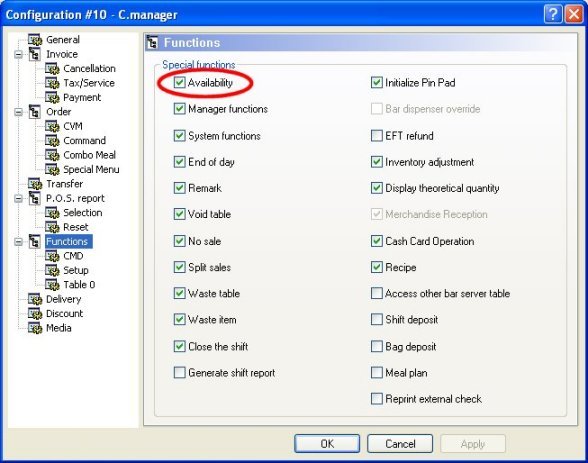
You can manage the Temporary Withdrawal option through this Expert interface.
 P.O.S. Control / Revenue Center / Temporary Withdrawal
P.O.S. Control / Revenue Center / Temporary WithdrawalThe expert allows 3 different types of operations:
Choose this option to remove sales items according to the availability of ingredients contained in their recipes.
Choose this option to remove sales items directly.
Choose this option to make some sales items available again.
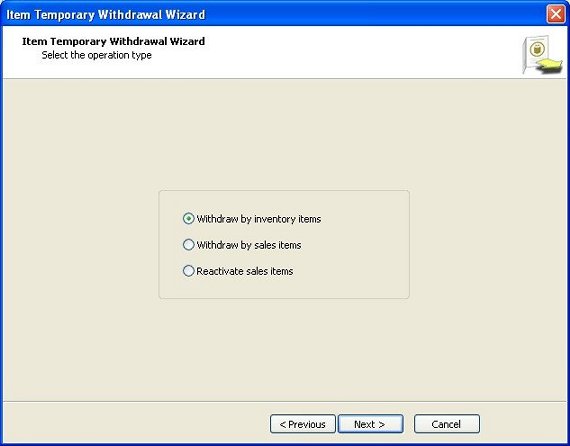
Choose the revenue centers and modes for which the items withdrawals will be modified.
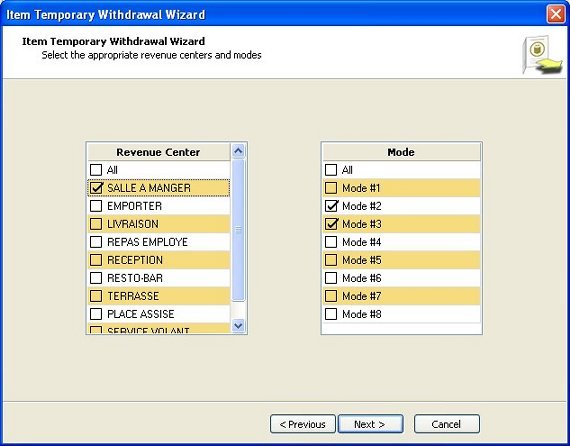
After choosing the revenue centers and modes, the expert lists all inventory items used in sales items recipes. Select the ingredients whose associated sales items have to be temporarily withdrawn.
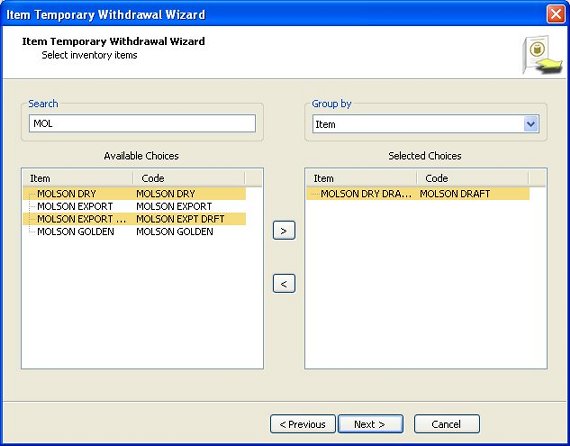
A system of filters and sorting allows choosing items easily. The same logic as the sales items setup screen applies. Multiple selections can be applied at once.
When the inventory items have been selected, the expert displays a confirmation screen with the list of sales items that will be temporarily withdrawn. The displayed configurations are those of the chosen revenue centers and modes.
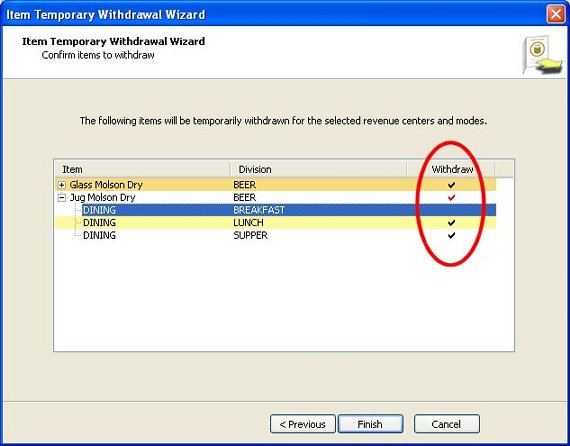
You can modify the list by clicking the checkmark in the Withdraw column.
After choosing the revenue centers and modes, the expert lists all sales items available for the selected menu and modes. Select the sales items to be temporarily withdrawn.
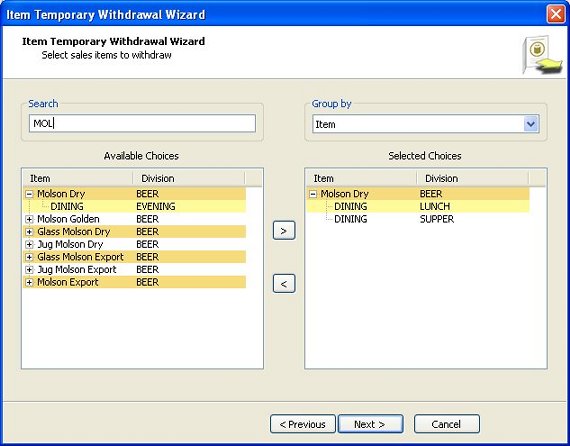
When the sales items have been selected, the expert displays a confirmation screen with the list of sales items that will be temporarily withdrawn. The displayed configurations are those of the chosen revenue centers and modes.
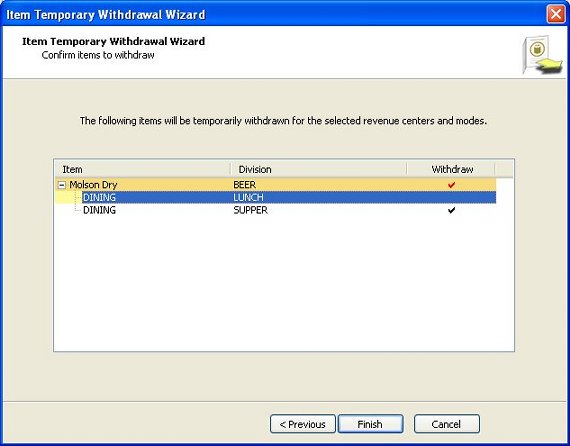
After choosing the revenue centers and modes, the expert lists all sales items currently withdrawn for the selected menu and modes. These will be made available again.