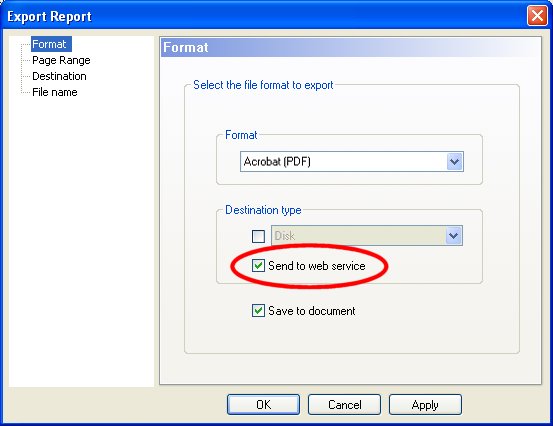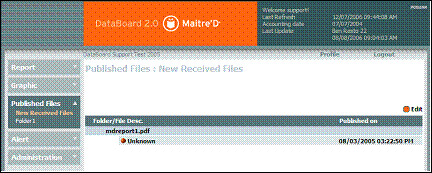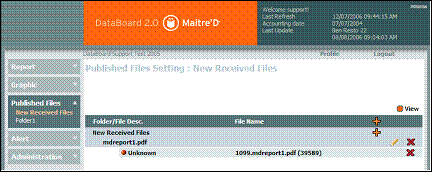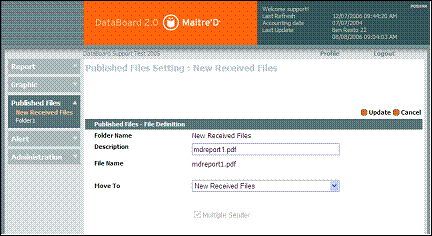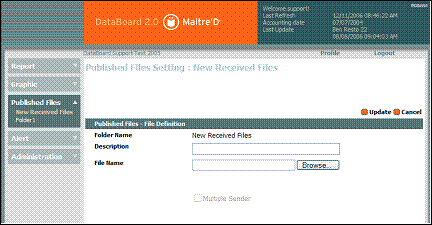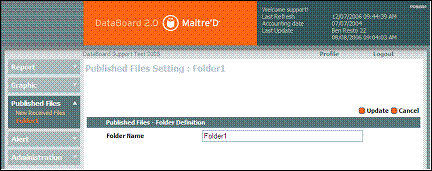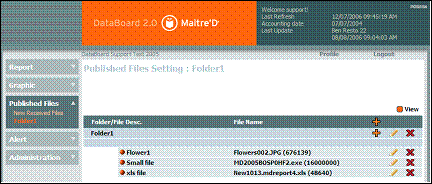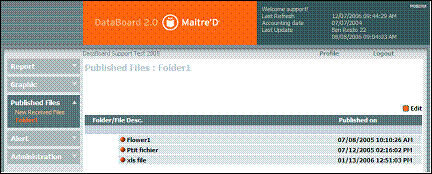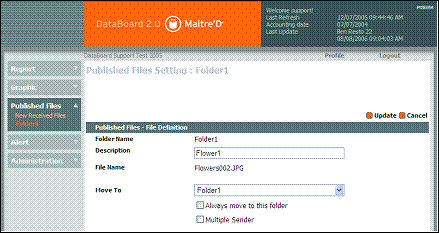Technical Note: 20050331038
Export Report to Databoard
(Maitre'D 2005 and later versions of Maitre'D)
Report Center / Report / ... / File / Export
You can export reports to the Databoard Web Service.
Send to Web Service:
Enable this option to export this data.
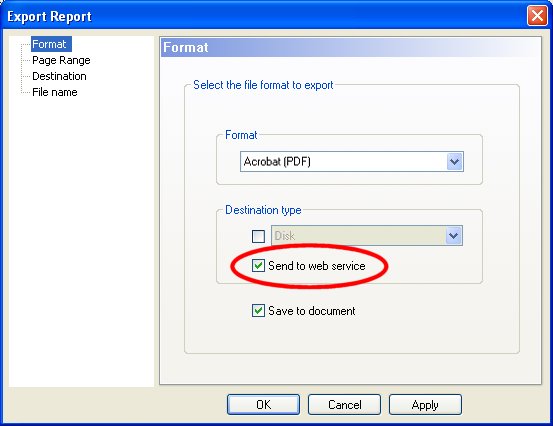
Note: Also enable the Save To Document option to include the chosen
path in the report template. This is useful when including this report
in the End Of Day Report List to be exported daily, as described in Technical
Notes 20030528154,
20030528155
and 20030528156.
Databoard / Published Files / New Received Files
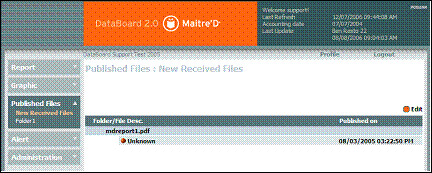
The report is available to be viewed by users who
have access to it, as defined in their role.
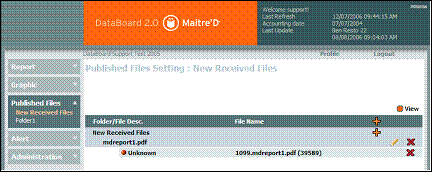
Click on the Pencil icon to edit the description of the file, or move
it to a different folder.
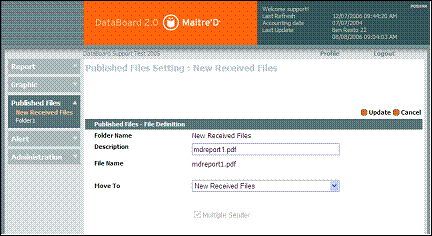
To manually send other files formats from a restaurant, such as HTML,
Microsoft Word, Microsoft Excel, Adobe Acrobat or Crystal Report, click
on the Plus (+) sign next to a folder name.
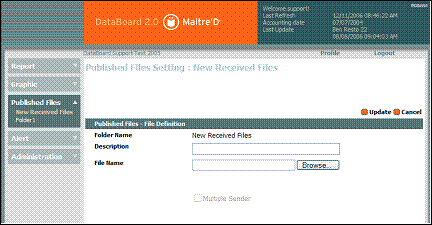
You can then enter a description for the file, and browse for it on
your local hard drive.
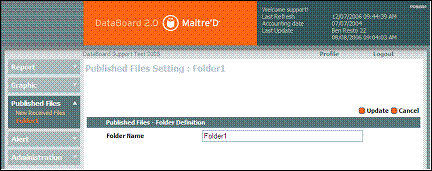
You can also create folders to organize the received files by clicking
on the Plus (+) sign in the first line of the published files screen.
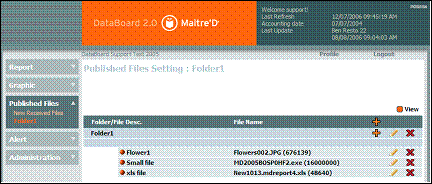
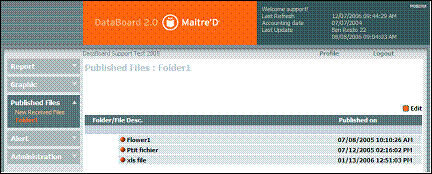
Enable the Always Move to this Folder option to transport files automatically
to the Move To folder as soon as they are received.
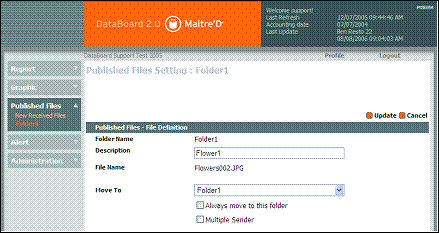
Enable the Multiple Sender option to add the restaurant code and date
to the file names for similar files received from many restaurants every
day.
Note: You can also export other documents by adding "_MD_PUBLISHING"
between the file name and extension and saving the file in the client's
outgoing folder. For example, an Excel report's filename might look like
this: Myreport_MD_PUBLISHING.xls